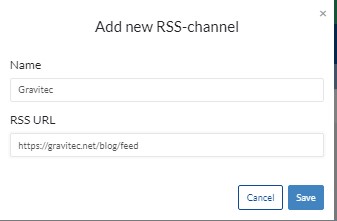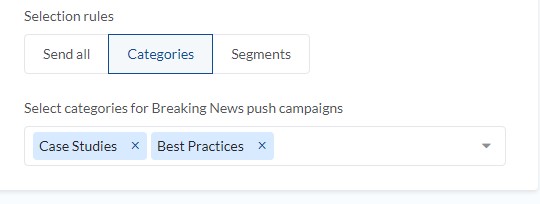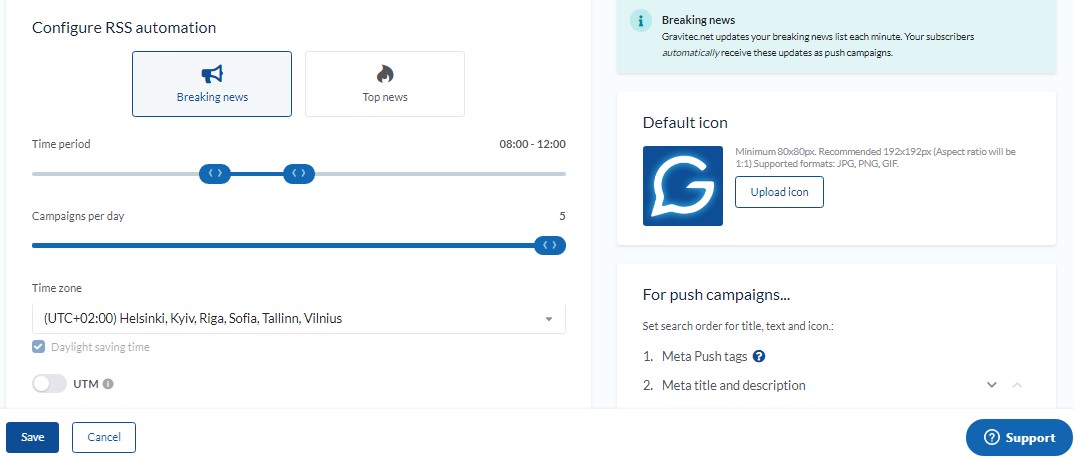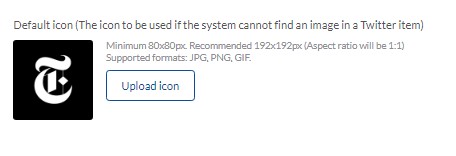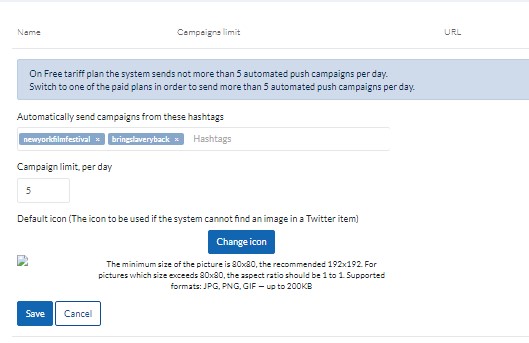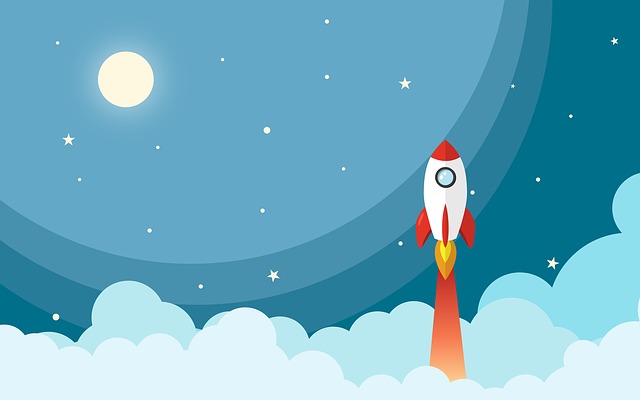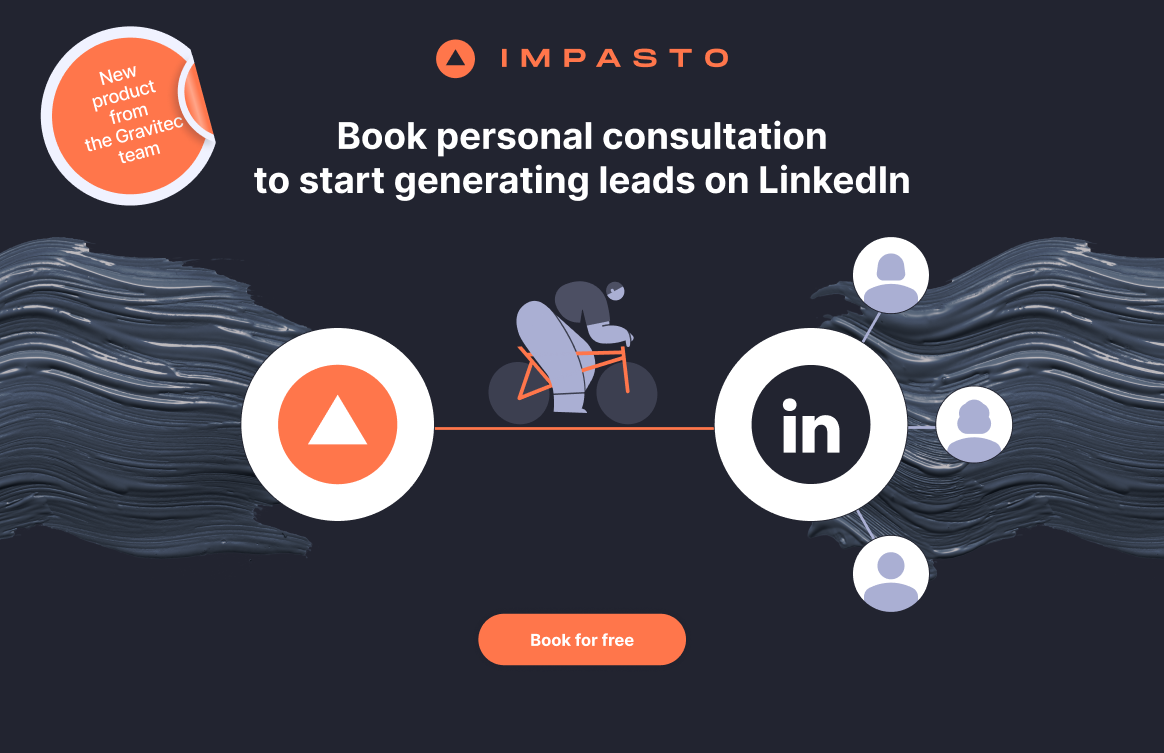Gravitec.net provides time-saving features for sending push campaigns automatically. Push notifications can be sent directly from a website’s RSS feed or from your Twitter account to subscribers.
In this article, we review how to use these tools.
RSS to Push, Tweet to Push
Both features speed up the creation of campaigns. Instead of copying a message from a different channel and editing it manually, you can set it up to occur automatically. The system will generate and send a push campaign by itself.
The Gravitec.net platform allows you to connect your RSS feed or/and Twitter to your web push account. Once you activate the automation, the system will use your RSS Feed or Twitter posts to create push campaigns.
Thus, your RSS news or Tweets will automatically get sent to your web push subscribers.
Learn how to send push campaigns in one click.
Use cases
These features are suitable for news websites, online media, and company blogs, which all have frequently updated content. If you make use of either Twitter and/or RSS, then you can activate these automation features.
- RSS to Push – After you publish a new article on a website and add it to your RSS Feed, your push subscribers will be immediately notified.
- Tweet to Push – If you use Twitter to share the news that contains URLs, then push campaigns will automatically be sent once your post is published.
Let’s find out how it works in detail.
How to start an RSS to Push campaign
Select Automations from your Gravitec.net Dashboard. Select “RSS to Push”, and then click “Configure”.
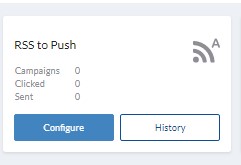
Click on ‘Add new RSS-channel’.
Enter the RSS name, the URL, and click ‘Save’.
The newly-created channel will appear on your Dashboard. Click ‘Edit’ to customize the parameters.
TIP
- Select website categories for automated campaigns. The system will send push notifications based on your choice. For example, if you select “Best Practices” and “Case Studies” in your Push settings, your subscribers will only receive messages from those categories.

- Set a campaign limit per day according to your plan and marketing strategy.

- Select an icon for your RSS to Push campaigns. This icon will be used if the system can’t find an image in your RSS Feed. By default, an image is uploaded from your webpage metadata.

- Click ‘Save’ to activate RSS to Push automation.

A push campaign will automatically be triggered when a new article in the selected category is published.
You can delete the RSS feed from your profile and add a new one, or, deactivate the automation in RSS to Push settings.

Tweet to Push
If you want to share the news with your push subscribers from a Twitter account, activate ‘Tweet to Push’ in your Gravitec.net profile.
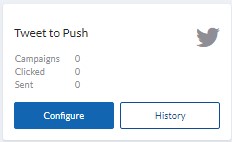
Click Configure to start managing settings. Enter a Twitter account name and tap ‘Add’

Click ‘Edit’ to set rules for sending campaigns.
‘Tweet to Push’ activation requires four steps, as in ‘RSS to Push’.
- Instead of categories, select hashtags to send campaigns based only on selected topics.

- Set a campaign limit per day.

- Set the icon for notifications. (Note: By default, the system will look for one in your website metadata.)

- Click ‘Save’ to activate the automation.

TIP
To disable the automation, switch off the slider opposite to “Twitter account name” on your Dashboard.

The system automatically generates web push campaigns from your posts on the selected Twitter account. Every subscriber will receive, at most, the set number of notifications per day. The push platform generates campaigns from tweets with predefined hashtags. If there are no hashtags, the system will create notifications based on all tweets in your account.
Your post on Twitter will trigger the creation and sending of a push message. As soon as a post is published, a push notification will be sent.
In a ‘Tweet to Push’ campaign, a notification consists of a title, text, and image from a webpage metadata bound to a tweet by URL. A tweet with just text will not trigger sending a push campaign.
Conclusions
- ‘RSS to Push’ and ‘Tweet to Push’ features allow Gravitec.net clients to send push notifications to subscribers immediately after they publish news.
- The system creates push campaigns automatically using webpage metadata bound to a tweet or RSS post.
- A push campaign is triggered by a publication of a tweet or an article on a website.
- The number of automated campaigns is limited if you use a Free plan (five campaigns a day). Each subscriber will receive a preset number of notifications per day.
- You can check statistics for automated campaigns (Tweet to Push, RSS to Push) if you click on ‘History’ in the Automations section.

Learn about other automation features of the Gravitec.net service:
If you have any questions on how to send automated push campaigns, please, contact our support team.