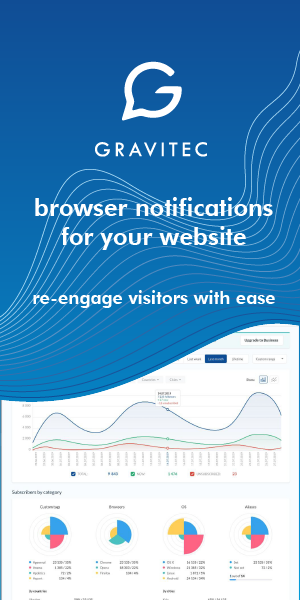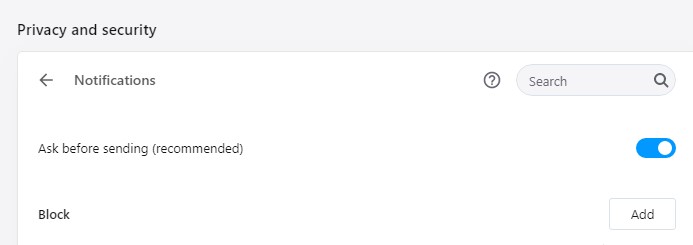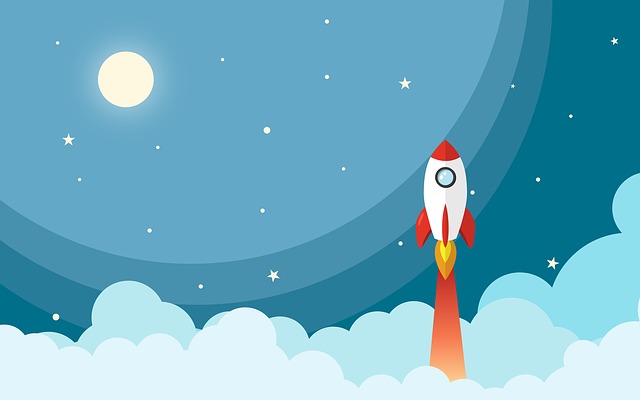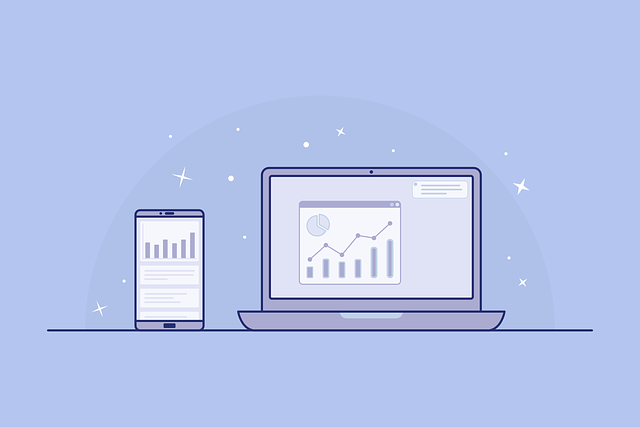If you have ever seen a little pop up on your device that informs you about the latest news or about a new product you definitely know what push notifications are. If these notifications are sent from websites, then you receive website push notifications that work through browsers. By the button below, you can check out different browser push notifications examples to see how websites actually use them.
Push Notifications Examples and Use Cases
If you just want to know the answer to the question “Can you receive push notifications when your browser is not running?”, it’s – “No, you can’t”. And if you want to dig deeper into the topic of how exactly web push notifications work keep reading.
What is a push notification
You may be confused on the fact that there are two ways to send push notifications: from an app and from a website. The first type of notifications are called app or mobile push notifications, and the second type is browser or web push notifications. If you’d like to know more about how they differ check out our review about types of push notifications.
For the brief introduction note that app push notifications are built into mobile apps. So if you receive app push notifications they are sent by apps that are installed on your smartphone. Of course, you only receive app pushes if you give permission to send them.
Web push notifications or browser pushes are sent by websites through a browser such as Chrome, Opera, Firefox, Safari, and Edge. Can you receive push notifications if your browser has not been opened? The answer is “no” if we are talking about desktop devices like laptops and PCs. However, you can receive browser push notifications on your mobile device without opening your browser app. The only requirement to receive a push is an unlocked screen and an installed and activated browser app like Chrome.
So browser push notifications are short pop-up messages that websites send through different browsers to their subscribers. Push notifications subscribers are website users who give permission to a website for receiving web push notifications.
Check out our complete guide about web push notifications.
How does it work for subscribers
When a web user visits a website that has a push notification service installed they see an opt-in prompt that asks them for permission to send notifications. 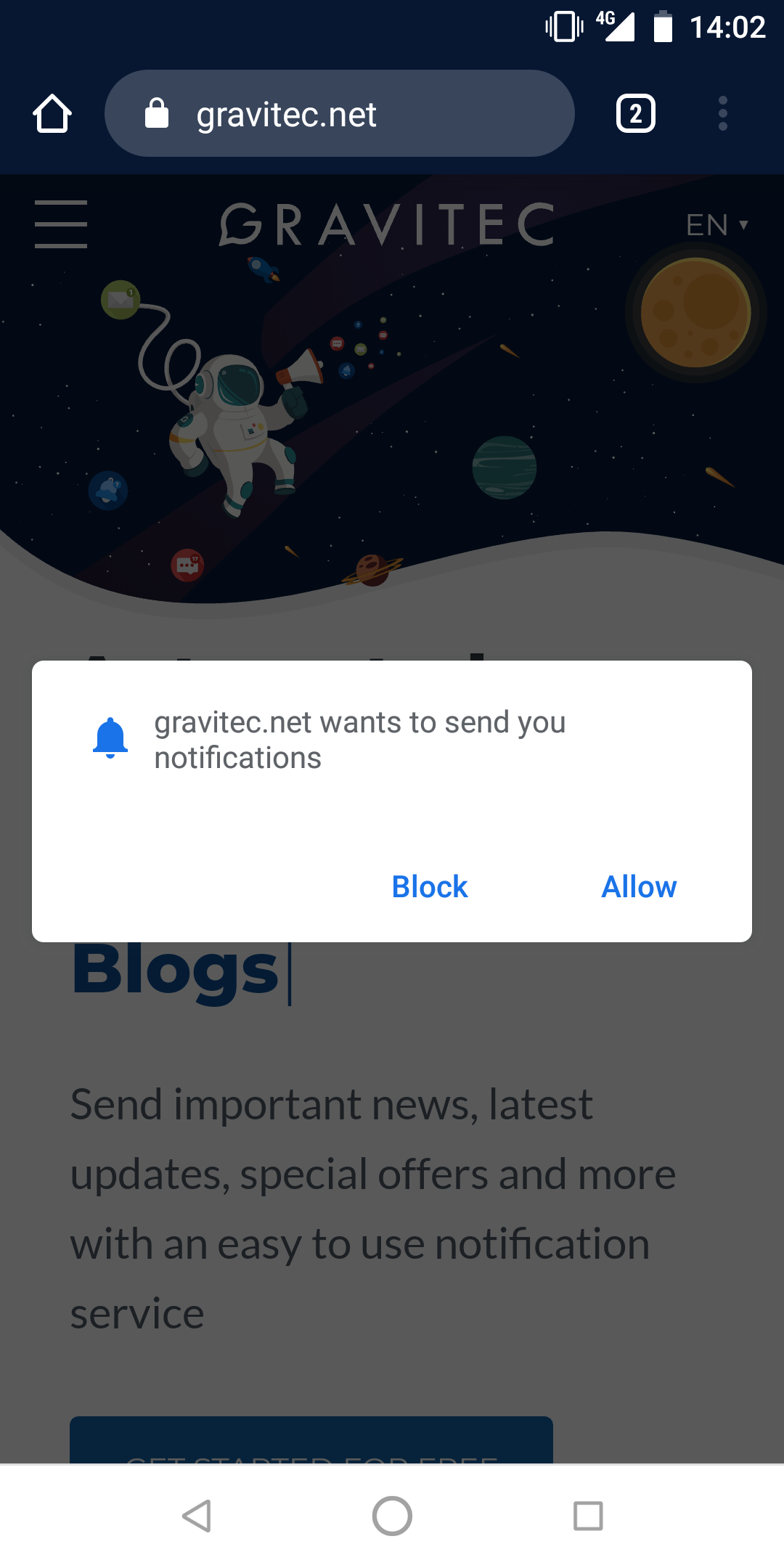 If they click Block they will not receive notifications unless they unblock them by clicking on a Bell in the bottom left corner of a website or enable them in browser settings.
If they click Block they will not receive notifications unless they unblock them by clicking on a Bell in the bottom left corner of a website or enable them in browser settings.
If a visitor clicks Allow they become a subscriber to website push notifications. From this moment, they will receive notifications whenever a website sends them to its subscribers.
After the website sends a notification it pops up on a subscriber’s device over all opened windows. 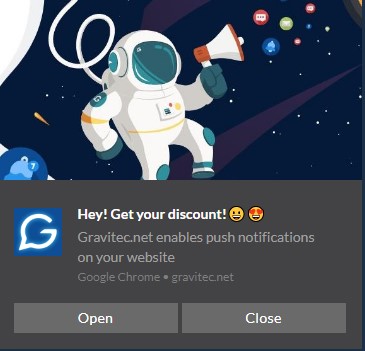
To add push notifications to a website try the Gravitec.net WordPress plugin. If you use another CMS like Magento or website builders like WIX, you may add push notifications by registering in the service and choosing the right integration option for your website.
How does it work technically speaking
From the technical perspective, push notifications work through a browser, a website’s server, and a message server.
TIP
When a website visitor subscribes to push notifications he is assigned a unique ID. And his metadata (operating system, browser, country, city, language) is stored on a website’s server. This data is used for segmenting subscribers for targeted campaigns.
When a website sends push notifications to subscribers they are placed on a message server that distributes notifications among subscribers corresponding to their ID.
How to enable or disable push notifications on your browser
If you want as a subscriber to disable/enable push notifications from a particular website or from all of the websites, follow four simple steps.
Here is a general guide without current details for specific browsers.
- Go to your browser menu and select “Settings”
- Find ‘Site settings’ in Advanced Options
- Click on “Notifications”
- Select the websites you want to block, or allow (their notifications)

Menu item names depend on a particular browser and device, but the idea is the same (Menu – Setting – Site settings – Notifications – Block, Allow, Edit, or Remove).
Learn more on how to disable notifications in Firefox and how to unsubscribe from web push in Chrome.
Can I receive push notifications if my browser wasn’t opened?
Finally, we can answer the main question of this article in detail.
On a desktop device, you can not receive push notifications if your browser is not running. A web push notification can only be delivered if the subscriber is online and the browser is running. You will recieve notifications only if you allowed them previousely for a particular website. Note that if you allowed notifications from a website while you were running Chrome, you won’t receive notifications from them if you are running Firefox, or if you are on a different device.
Things are a bit different for mobile users. If a smartphone (Android) owner has installed and activated a browser app (Chrome), they will receive notifications when their screen is unlocked. It is the only requirement for delivery.
Can I receive push notifications when my browser is not running? – No, web push notifications can not be received on a PC unless a browser is running.
Summary
- Web push notifications depend on whether or not the browser is running. This is not the case for app push.
- Website visitors become subscribers when they click “Allow” in the notification opt-in widget (browser service window/permission prompt).
- Web push notifications appear on a recipient’s device (mobile and desktop) when a subscriber is online with an active browser.
- A subscriber can easily turn on/off notifications from a specific website in browser settings.
- To add push technology to a website, you need to register with Gravitec.net and perform a simple integration procedure.
If you have any questions about push campaigns contact the Gravitec.net support team.
What are web push notifications, and how do they work?
Web push notifications are short messages sent by websites through browsers like Chrome, Firefox, and Safari. Users receive them after granting permission through an opt-in prompt. Notifications appear even when users aren’t actively on the website, keeping them engaged.
Can I receive web push notifications if my browser isn’t open?
On desktop devices, no—you can only receive web push notifications if your browser is running. On mobile devices, however, as long as the browser app is installed and the screen is unlocked, notifications can appear even if the browser isn’t actively open.
How can I enable or disable web push notifications?
Go to your browser settings, find “Site Settings” or “Notifications,” and manage permissions for specific websites. You can block, allow, or remove notifications from any site to tailor your experience easily.