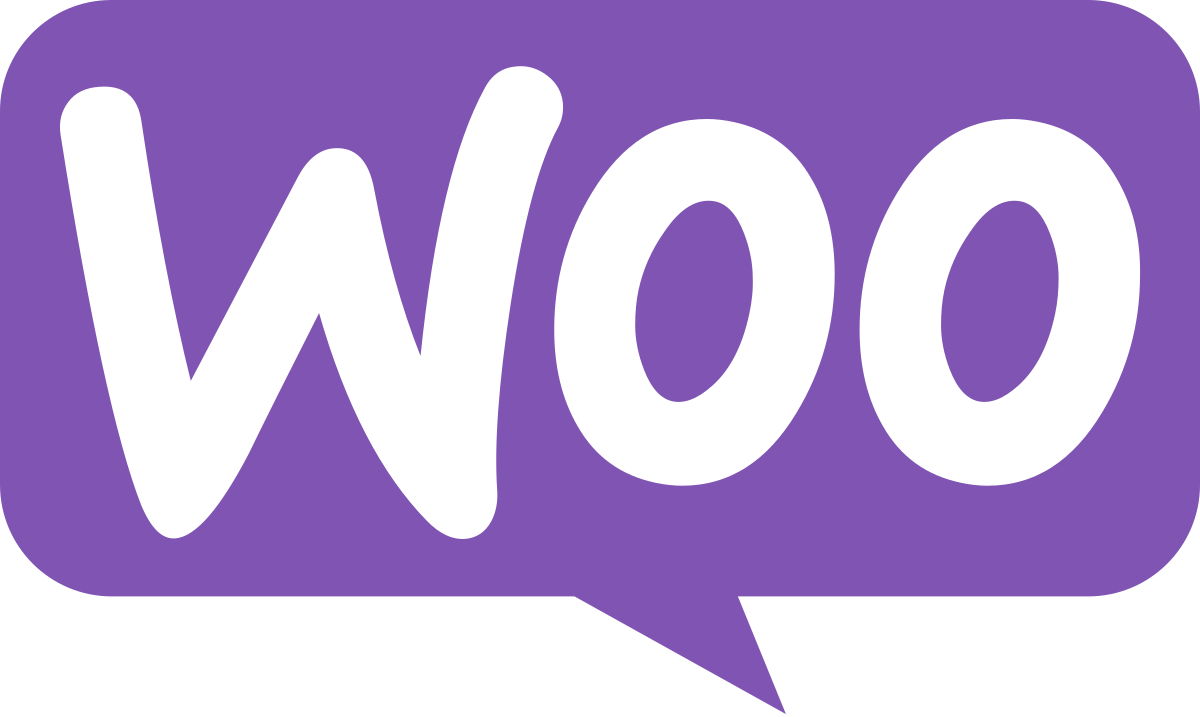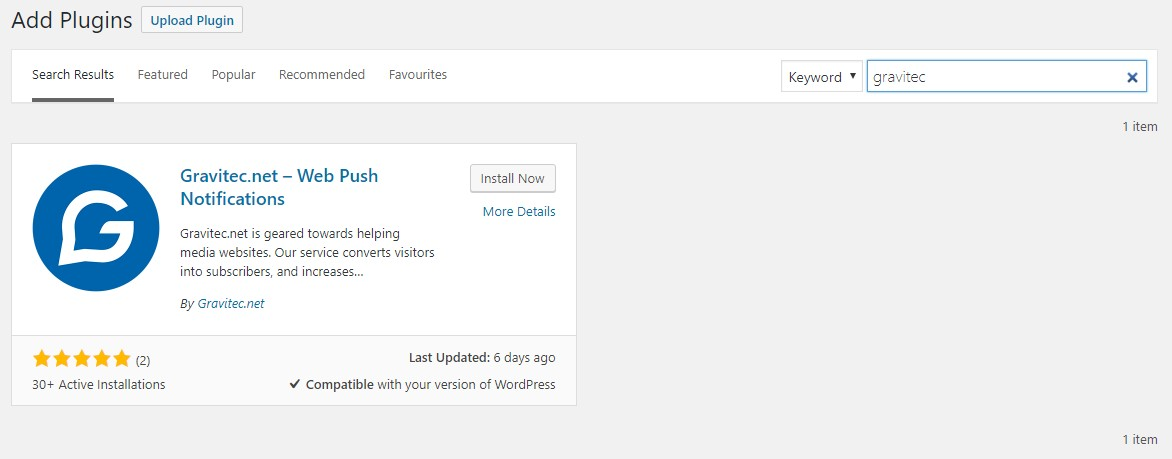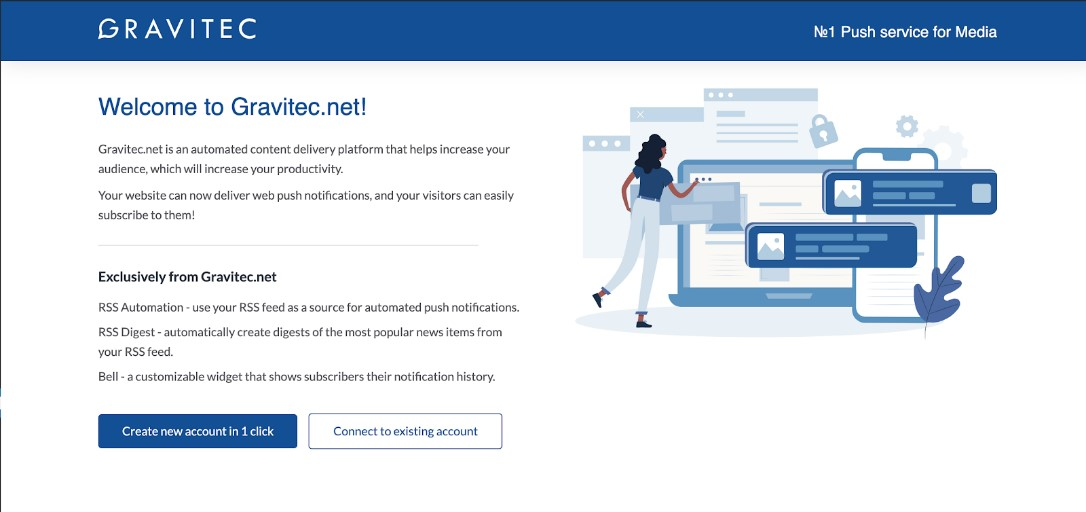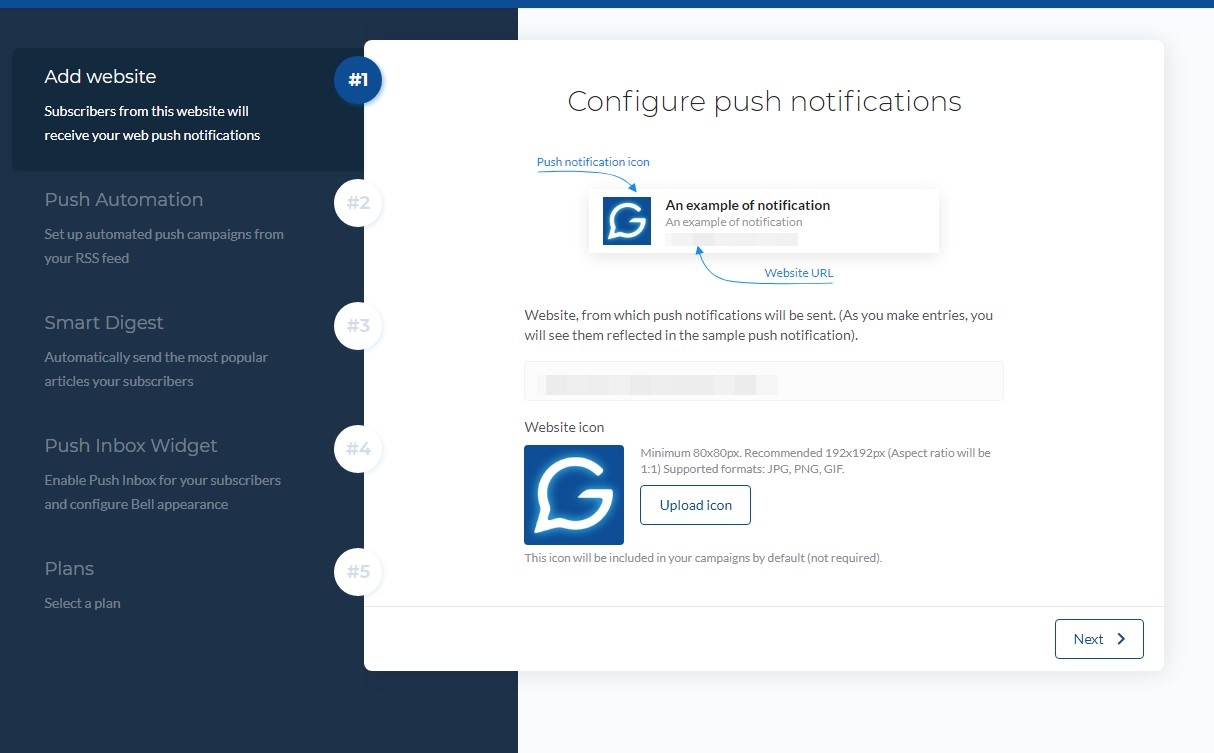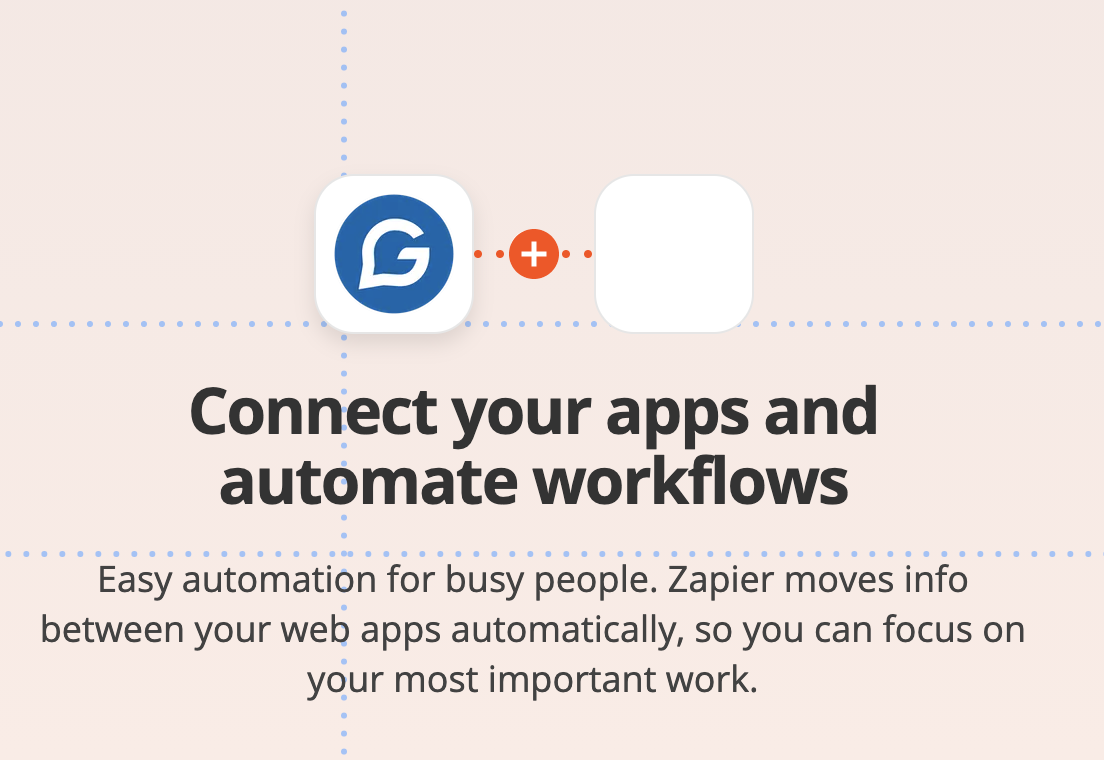Every online store relies on communication with the customers. It’s vital, as returning customers on average spend 33% more than new customers. You need a solution to establish or improve the connection between the WooCommerce store and the customers for creating a regular customer base. In addition to sending emails and maintaining your store’s presence on social media, you’ll need some real-time means to engage with and inform your audience about your new products, offers, articles, and so on, like WooCommerce Push Notifications plugins.
Web push notifications are clickable browser messages that usually show on mobile or desktop as pop-ups, whether a user is currently on the said website or not. For the user to start receiving these notifications, they need to opt in, which means you get only potentially interested subscribers in your list.
How can your store benefit from push notifications? Push notifications encourage visitors and potential customers to return to your site. Quality content and relevant messages can increase engagement and conversions and ultimately get you more sales. To help you install a web push notifications plugin for your WooCommerce store, we listed the steps you need to take to start sending push notifications.
Push notifications with WooCommerce Plugin
How to add push notifications to a WooCommerce Store
To integrate push notifications into your WooCommerce store, you’ll need to install a plugin that manages your push notifications.
To get the Gravitec plugin, follow these steps:
- From your WordPress dashboard, go to Plugins > Add New and search for Gravitec. You can also download the plugin from the WordPress plugins page and upload it yourself.
- Click Install Now.

- Either connect an existing account or sign up for an account with Gravitec.

- To create a new account, just follow the steps of our set-up wizard. Your website information will be pulled automatically.

- Once you choose the automations, set up your web push widget, and choose your plan, click “Get Started”. You will get a confirmation email that will prompt you to enter a password to finalize your Gravitec.net account creation.
Now you can create push notification campaigns. In the Gravitec.net dashboard, you can edit your prompt, schedule your push notifications and customize the opt-in message your visitors see.
You can send notifications manually or automate your messages with such features as RSS to Push, drip campaigns, or welcome messages to save time. Push notifications can help you notify customers about new products or offer them discounts.
You can also set up push notifications via our Zapier integration. This way, you can send a notification, for example, every time you add a new product.
How to Use Push Notifications for a WooCommerce store
Push notifications can help you prevent getting the cart abandoned, cross-sell to past customers and convert ones who never bought from you.
Get the Fix Plan for Unlimited Push Notifications
We’ve compiled a list of use cases for push notifications on a WooCommerce store.
Here are some ideas on using push notifications for your WooCommerce store:
- Notify your customers about a flash sale.
- Send promotions to first-time visitors.
- Showcase product testimonials.
- Recommend new products based on previous purchases.
- Ask for feedback.
- Send promotional messages about a new product launch.
- Share upsell offers.
- Thank your customers for the purchase.
- Send buy more, send more deals.
- Alert customers about a holiday sale.
- Let customers know that the item they were interested in is back in stock.
- Send price drop alerts.
- Create drip campaigns, for example, for category retargeting.
Try different tactics and adjust as you go to make sure you’re creating timely and relevant notifications for your customers. With the right combination, you can increase your store’s revenue and customer retention. If you have any questions about push notifications, please contact our support team.