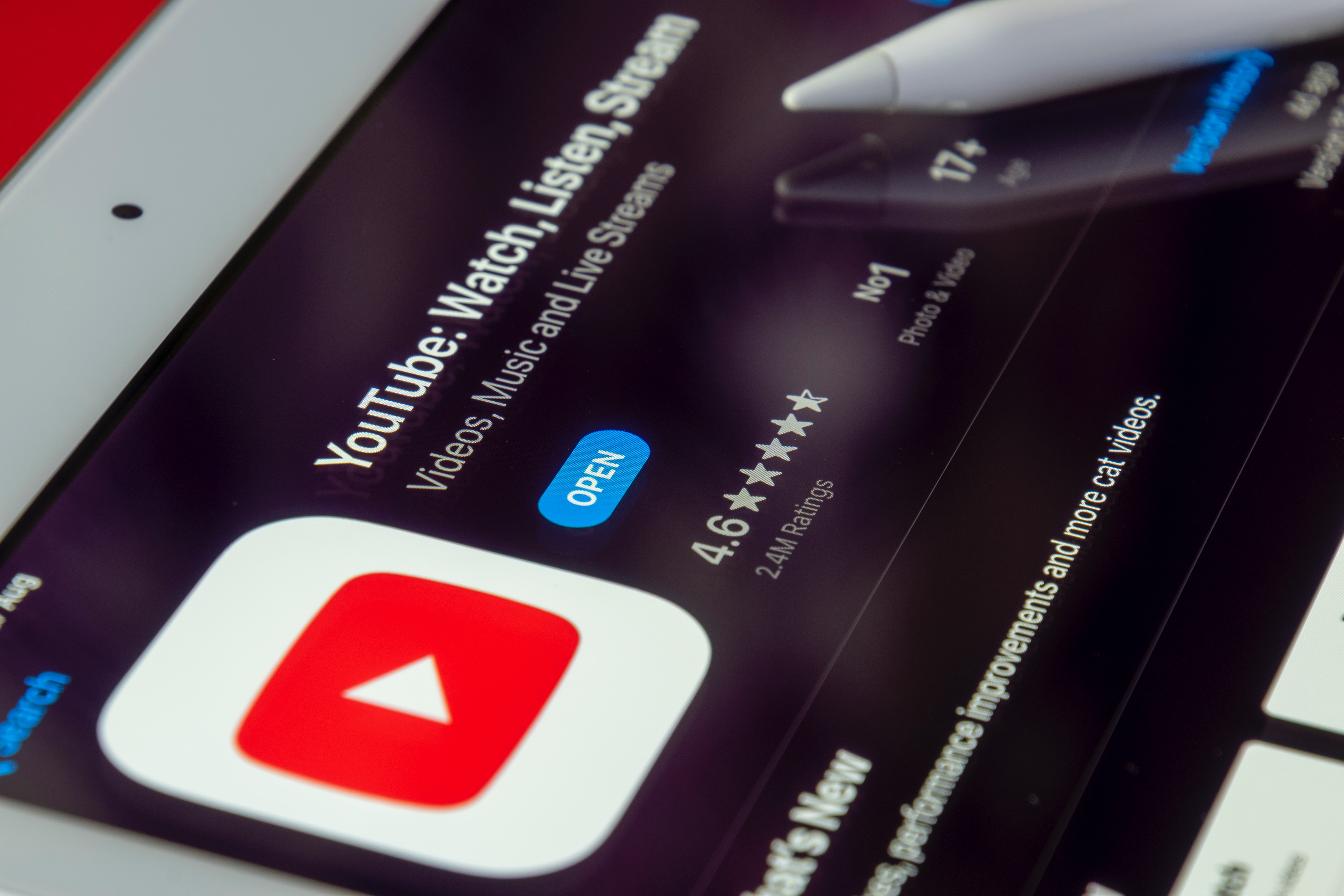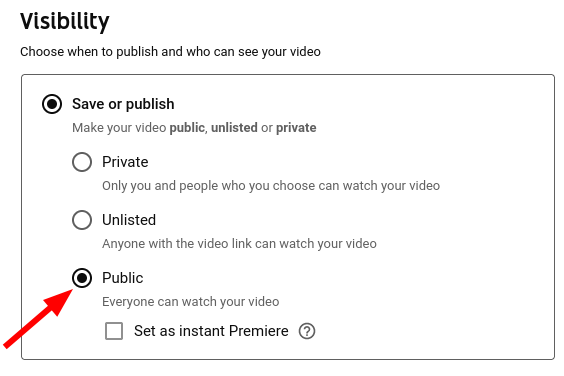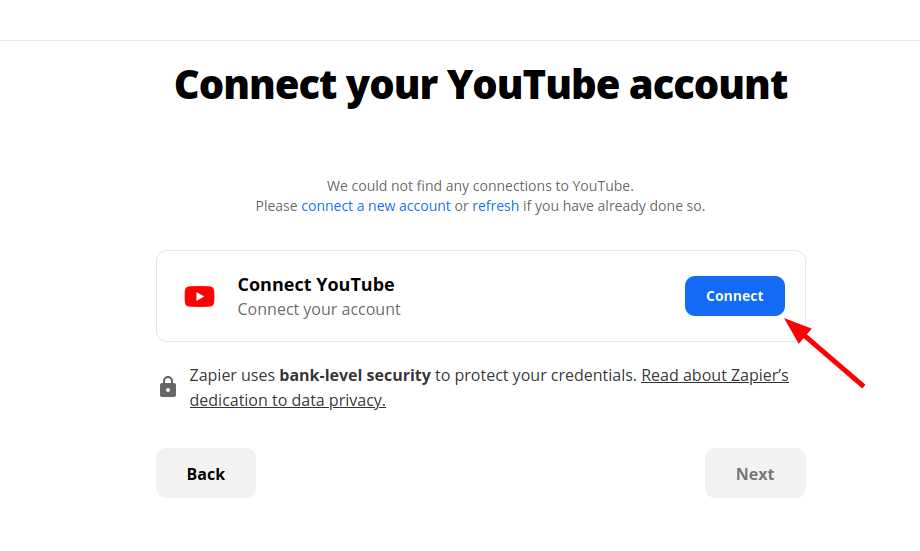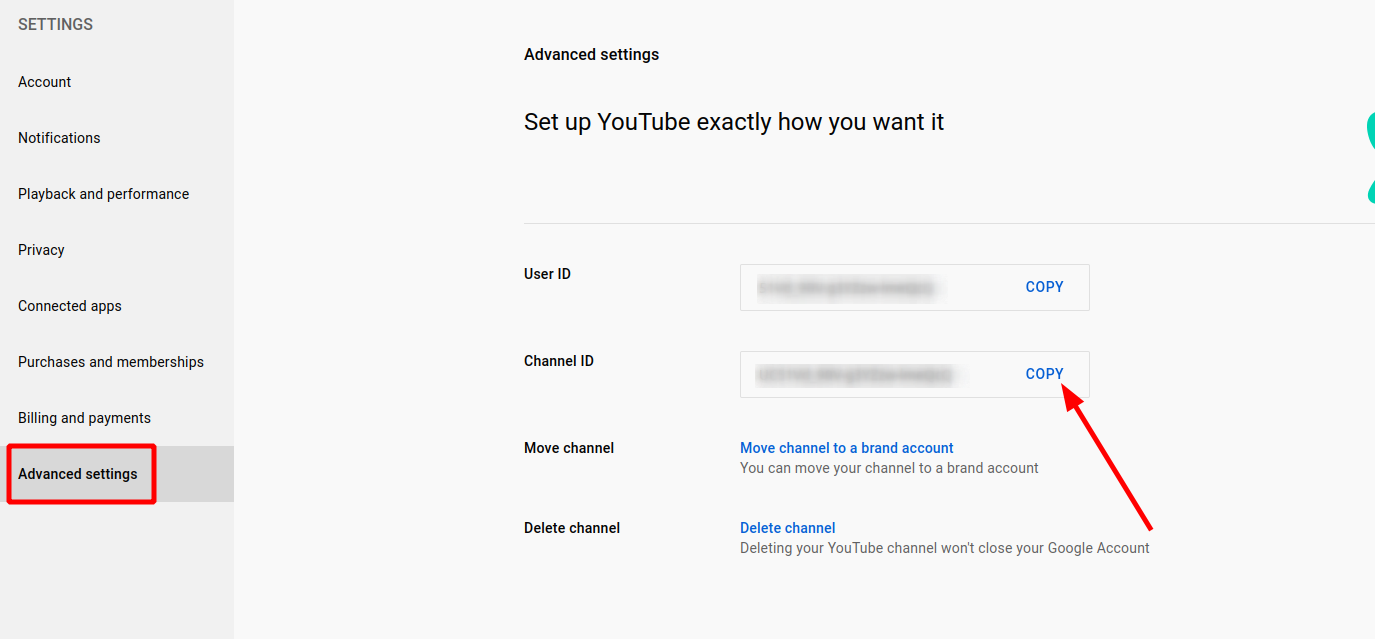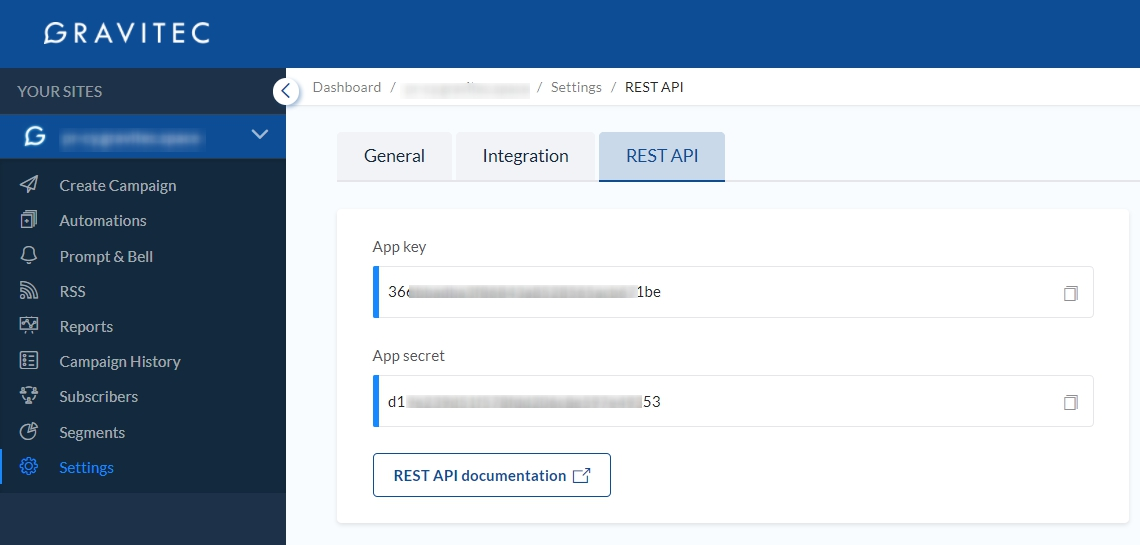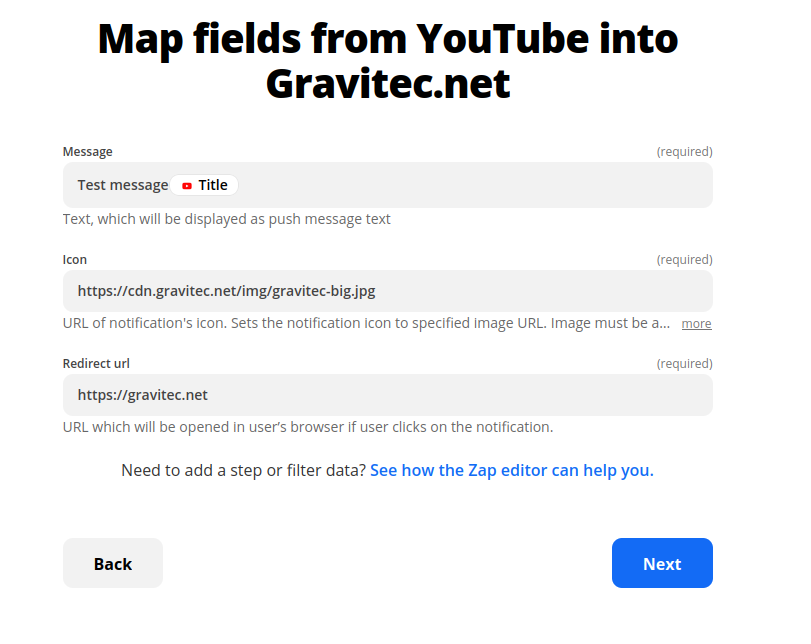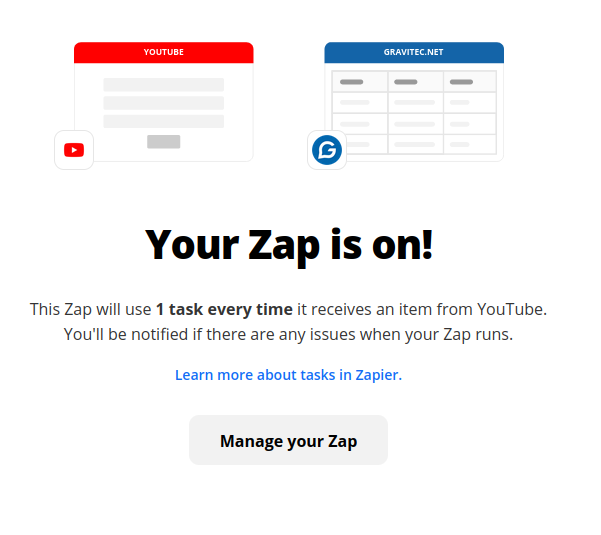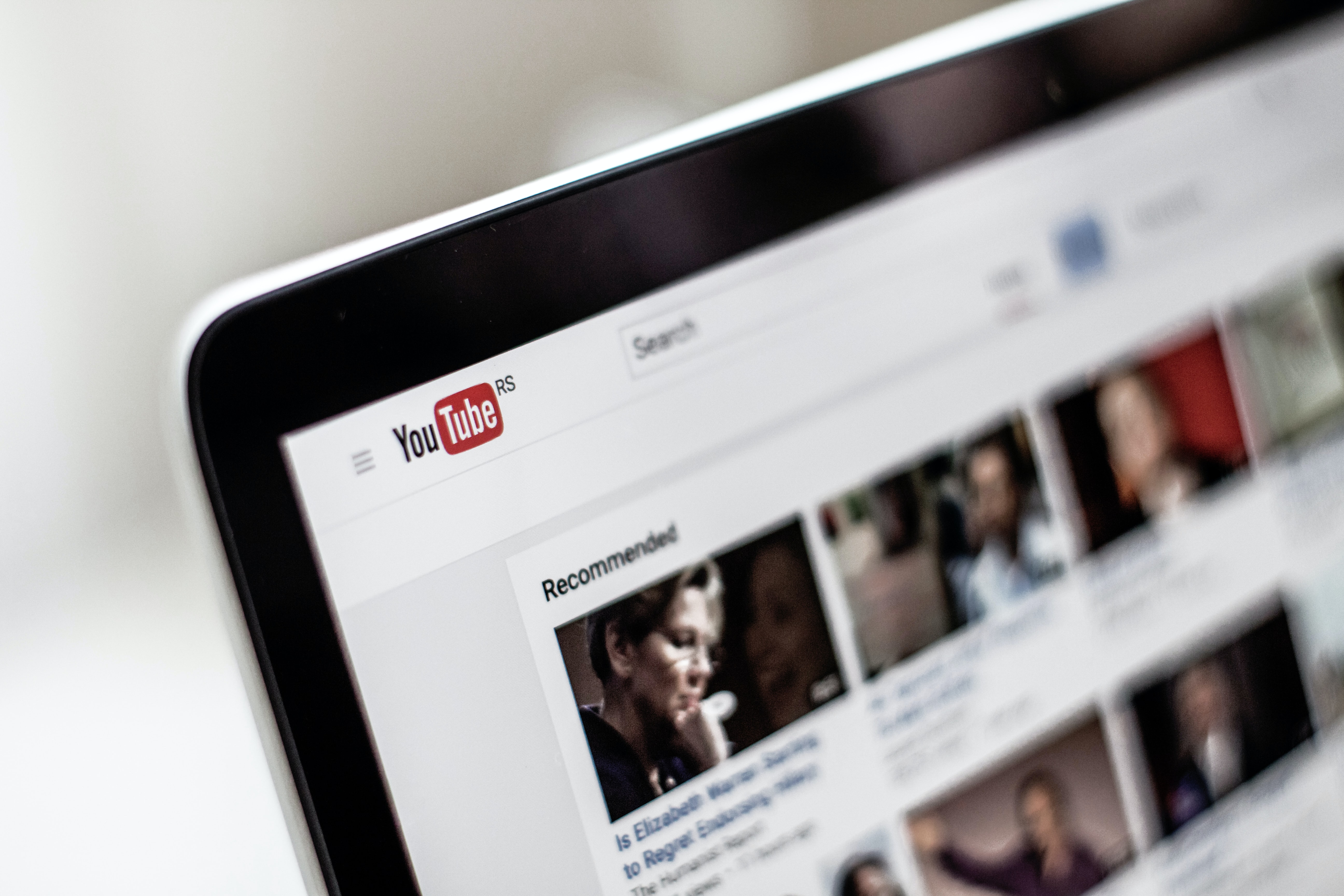YouTube notifications can be a source of traffic for you and a way for your subscribers never to miss the videos you upload. In this guide, we’ll learn how to set up YouTube push notifications for your channel and website.
How YouTube notifications work
YouTube sends alerts to the subscribers of a channel when a creator posts a new video. The notifications can be sent as mobile or Chrome web push alerts. YouTube sends notifications of channels people subscribed to and may also send notifications based on their interests. A user can subscribe to the channel’s notifications if they click a bell icon.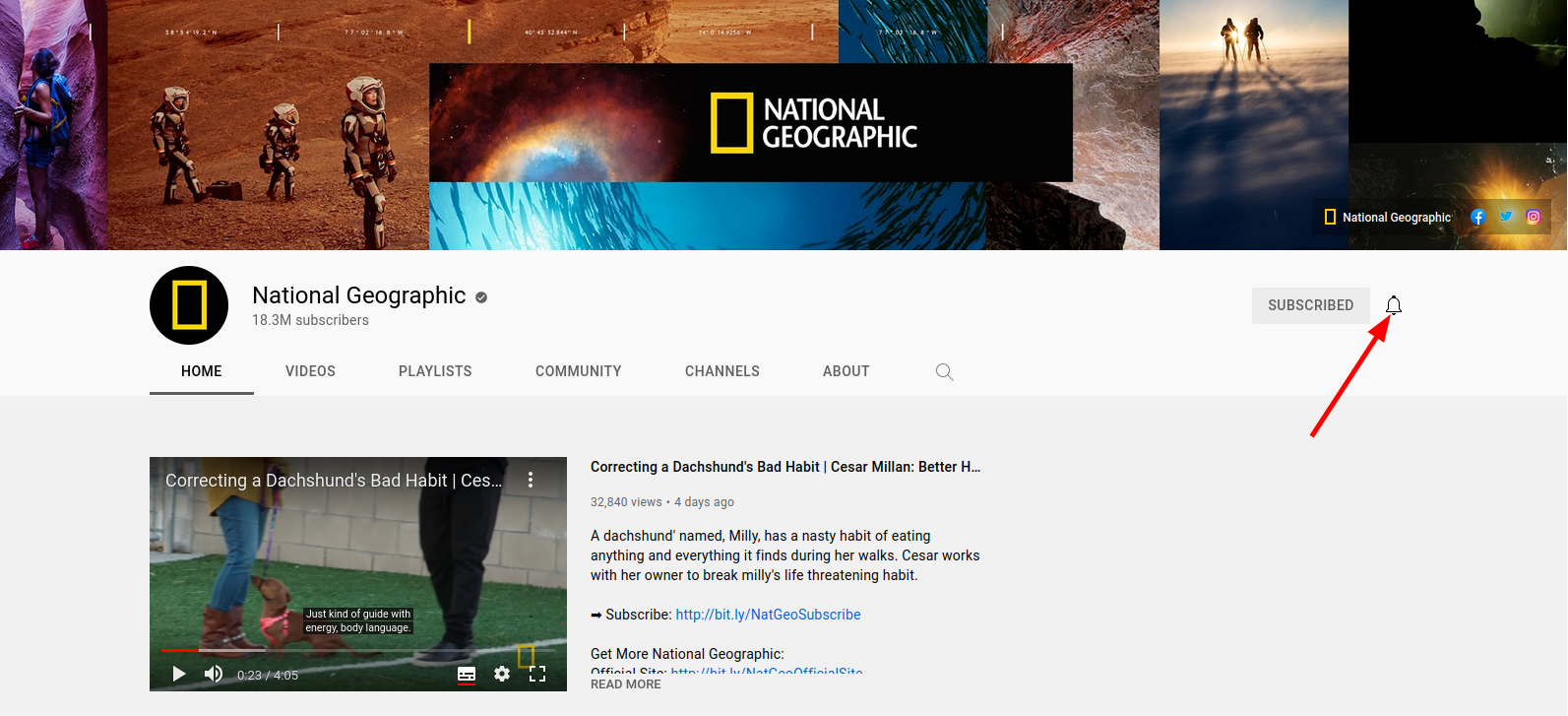
When subscribing, users can choose how often they get notifications:
- With All notifications, they’ll see a notification every time a new video is posted.
- Personalized notifications will deliver alerts based on their history. Personalized notifications can be sent hours after the video was posted. YouTube sets the delivery time to when they think the subscriber will most likely watch your video after seeing the notification.
- None disables notifications, but the user is still subscribed and will see uploaded videos in their feed.
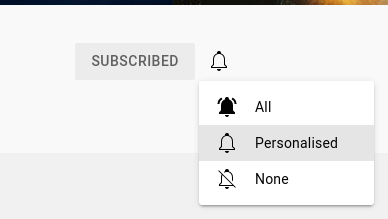 YouTube sends notifications automatically. For your notification to be received by a user, they need to activate all notifications for your channel, their account, and their device.
YouTube sends notifications automatically. For your notification to be received by a user, they need to activate all notifications for your channel, their account, and their device.
TIP
Check that your subscribers will actually get the notification about a new upload. Just keep the box next to “Publish to Subscriptions feed and notify subscribers” on the Advanced settings tab checked. This means that your subscribers will see this video in their feed and will receive notifications if eligible. This setting is activated by default, so if you want to skip notifications, uncheck the box.
How to track statistics on YouTube notifications
To see what percent of your subscribers are eligible for notifications for videos you’ve publicly uploaded, go to the channel Analytics section of YouTube Studio. In the Audience tab, you’ll see a card showing how many subscribers turned on all notifications and how many have YouTube notifications enabled. You can also compare your stats to average numbers. 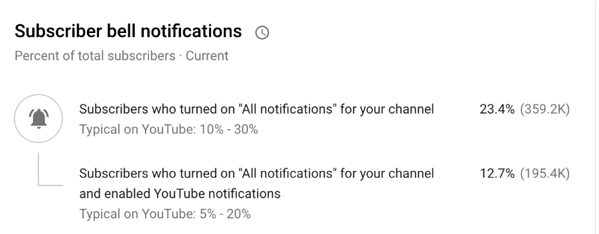
To see how many people were notified about a specific video, open that video in YouTube studio and open video analytics, which highlights three numbers:
- Bell notification sent shows how many subscribers got notifications about this video.
- CTR shows how many people opened the notification
- Views bar represents how many people clicked the notification and immediately watched your video.
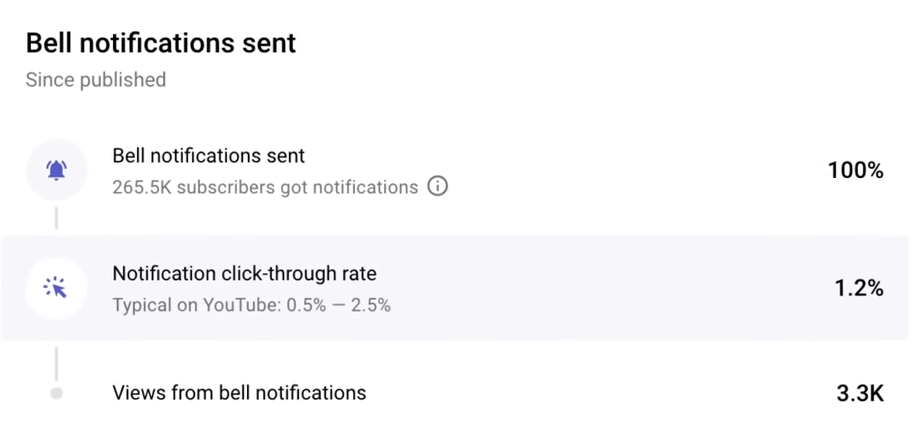 These cards can be seen only if you have enough reachable subscribers. You can see the stats for individual videos, though.
These cards can be seen only if you have enough reachable subscribers. You can see the stats for individual videos, though.
Sometimes you get less than 100% of notifications sent. It can happen because you’ve already published three videos in the past 24 hours. Another reason might be that you changed the video to private or unlisted shortly after it was made public, which influenced the notifications.
How to control YouTube notifications
To make sure your viewers will get notifications, avoid uploading videos in bulk and stay within the limit of three videos a day. You can also remind them to turn on notifications for your uploads right in the video.
YouTube not sending notifications
If your subscribers do not get any notifications from your channel, here’s how you can troubleshoot them.
- Remind your viewers to check their settings. Most problems are fixed by changing notifications settings or using the account they used to subscribe to your channel.
- Notify subscribers about new uploads. Just keep the box next to “Publish to Subscriptions feed and notify subscribers” on the Advanced settings tab checked.
- Make sure you haven’t uploaded more than three videos in the last 24 hours.
- Don’t publish multiple videos at once. Suppose you upload more than three videos at once. In that case, YouTube may stop sending notifications from your channel for 24 hours, as they try not to overwhelm people with notifications.
- Keep videos ‘public’. If you change their settings to private after publication, YouTube will stop sending notifications.

- Check if you got many subscribers in a short span. If your subscriber count has dramatically increased, some new subscribers might get a notification with a delay until YouTube has processed new numbers.
- Check if YouTube is down. You can follow YouTube on Twitter to be alerted to the issues with notifications.
Notify website subscribers about YouTube posts
So, whether your subscribers get your notifications can largely depend on their relationship with YouTube. Say, they have enabled getting notifications from your channel but then opted out of notifications for YouTube altogether, which means they won’t see news about your upload. Also, not all users check YouTube regularly, so they might need a nudge to see what’s going on there. That’s where web push notifications become extremely useful: you can get more subscribers and views for your channel, as website and channel subscribers often do not overlap.
Set up YouTube push notifications for your website subscribers with Zapier integration. We have prepared a template you can use. This way, once you post a new video on your channel, your audience will automatically get a notification even when they aren’t subscribed to your channel. Note, that if you’re using a free plan on Gravitec, you can send up to ten push campaigns per day with Zapier connection. To send more campaigns, you’ll need to update to premium plans.
Here’s how to create a Zap for your website:
- Just follow the link to our integration and click Try this template.
- When prompted, connect your YouTube channel.

- Add your channel ID. You can find it in the Advanced settings of your YouTube settings.

- Sign in to your Gravitec account.

- Connect Gravitec by adding API keys. You can find them in the Settings tab of your Gravitec dashboard.

- Select the fields of your push notifications that will be added from YouTube. You can set up titles, icons, how long the notification is displayed, etc. You need to add only three fields, though: the message, the icon, and redirect URL, and the rest is optional.

- Send a test notification. The integration is pretty straightforward. However, if there was an error, you’ll see a notification from Zapier.
- Turn on Zap.

That’s it! You’re ready to send push notifications when a new video is uploaded.
Summary
- The subscribers will get notifications to their device if they enable notifications for a channel, YouTube, and device.
- Users can opt in for all notifications, personalized notifications, or opt out of getting notifications but stay subscribed.
- You can check how many subscribers see your notification in advanced settings. However, this option is available for channels with a larger audience.
- You can send a maximum of three notifications per 24 hours from your channel.
- To reach more subscribers, set up YouTube push notifications for your website.
What are YouTube push notifications?
YouTube push notifications alert subscribers about new videos, live streams, or updates. These can be sent via mobile devices or browsers, ensuring users stay updated on their favorite channels’ content.
How can I ensure subscribers receive my notifications?
Subscribers must enable notifications for your channel, their YouTube account, and device settings. Also, keep videos public and avoid uploading more than three videos in 24 hours, as YouTube limits notifications per day.
Can I notify website visitors about new YouTube videos?
Yes, use Gravitec’s integration with Zapier to send push notifications to website subscribers. When you upload a new video, subscribers receive alerts directly to their browser or device, even if they aren’t subscribed to your channel.