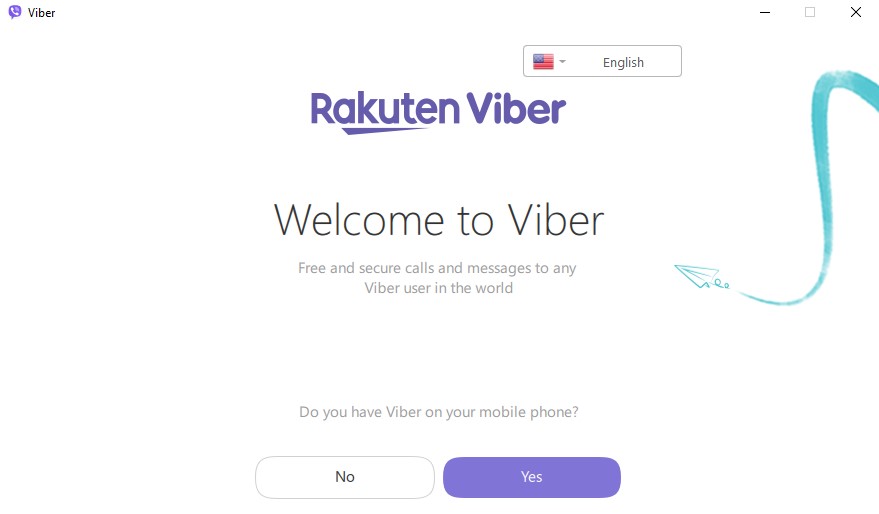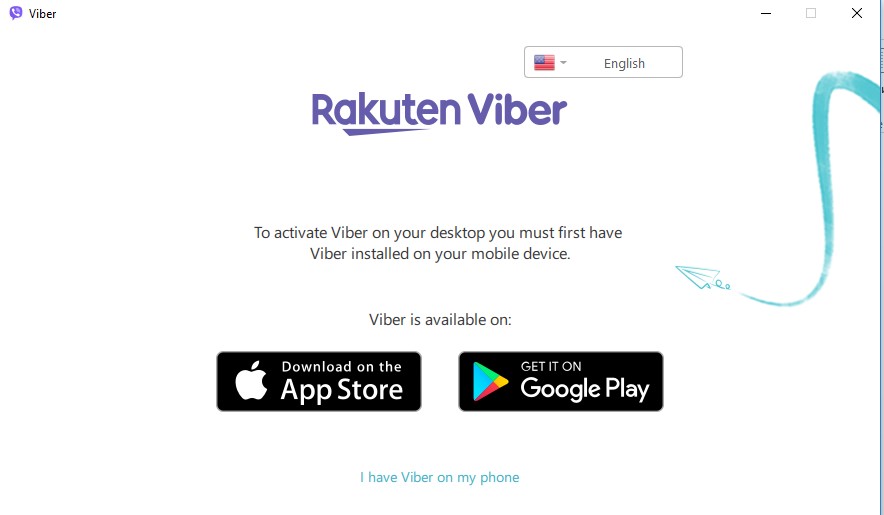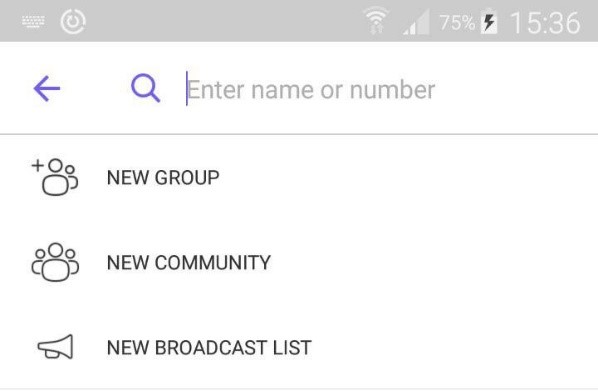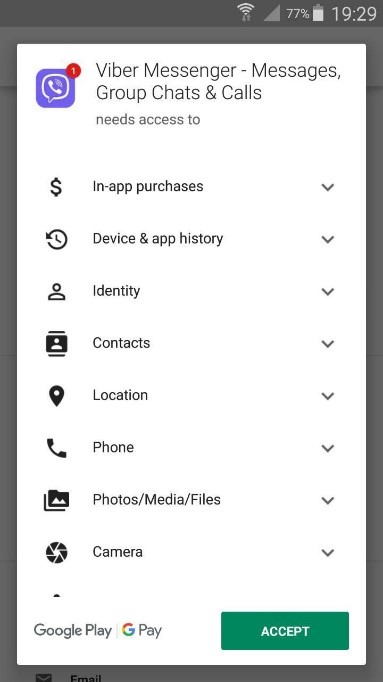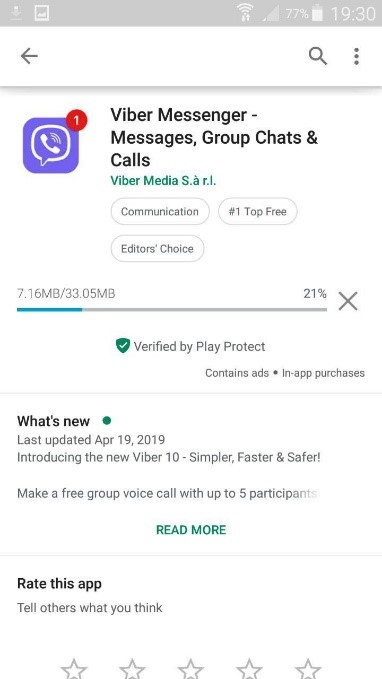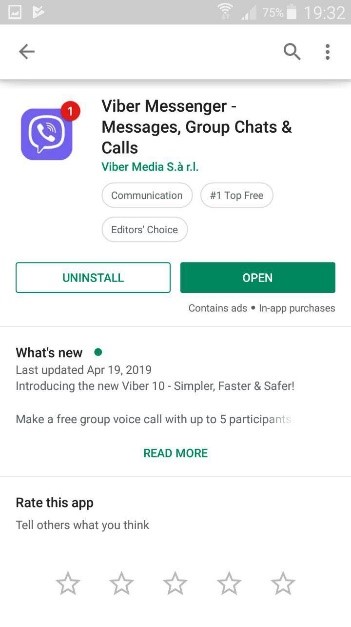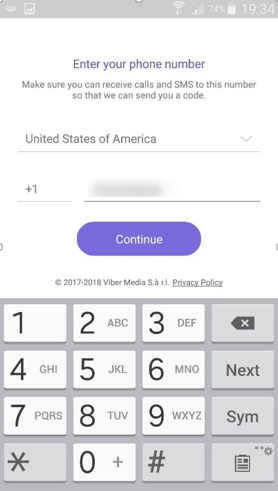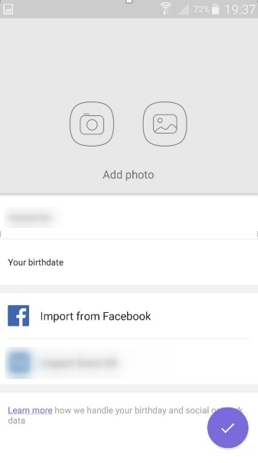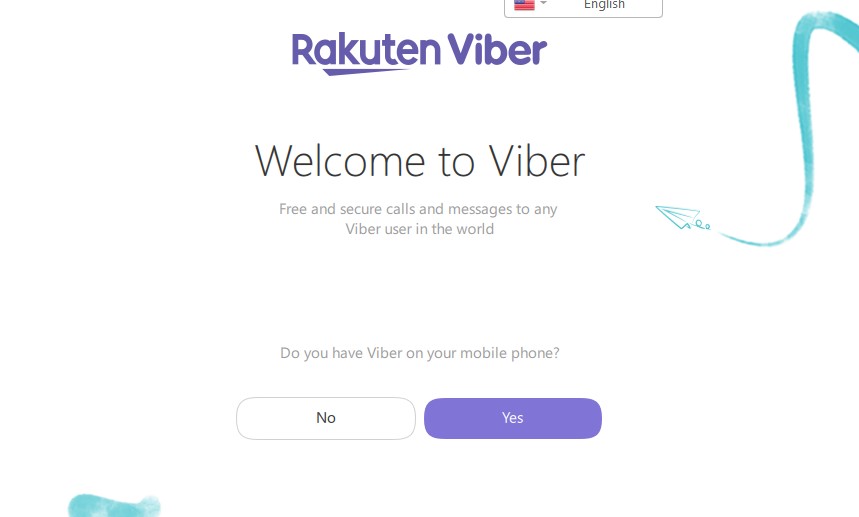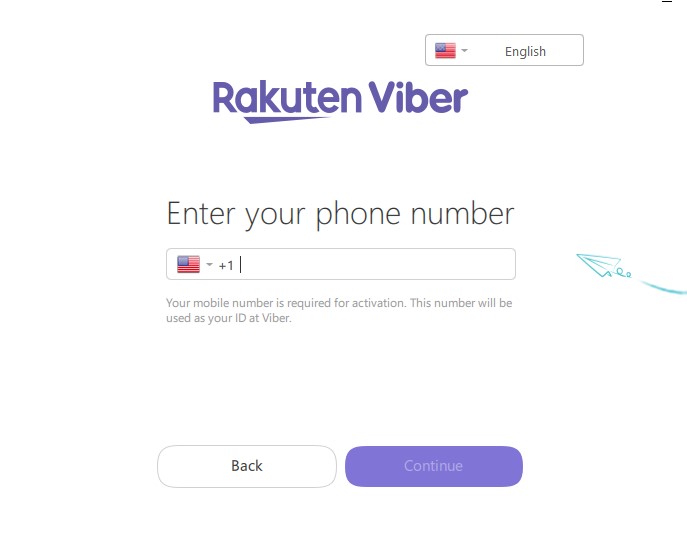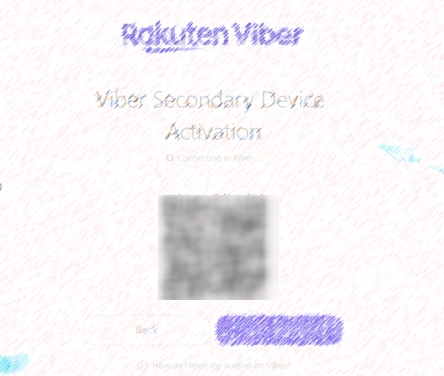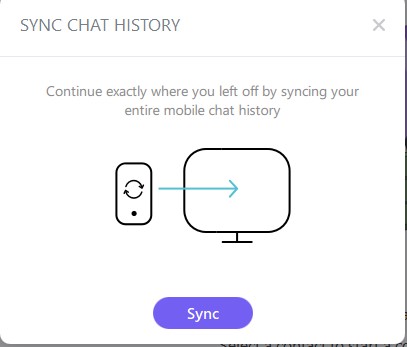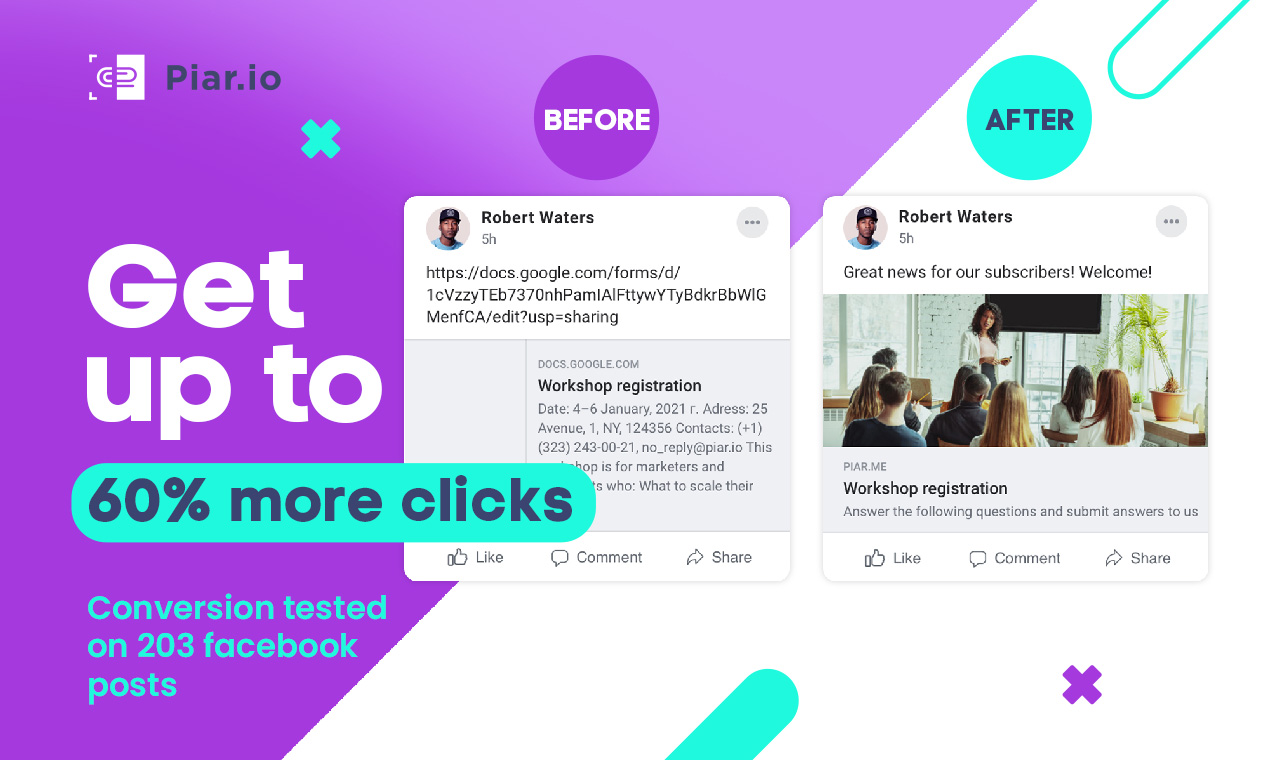Instant messengers have almost completely replaced phone calls and SMS. Today, for quick and free communication with friends, family, and colleagues, you need to be connected to the Internet and have an instant messaging app installed on your mobile phone.
Here, we will discuss the Viber messenger, which is one of the most popular ones. You will learn its features, and how to use them.
What is Viber
Viber is a free service that allows users to send messages, and place voice/video calls. It is used by over 1 billion people in approximately 200 countries worldwide.
TIP
Viber’s popularity drives further growth in its number of users. You can communicate freely with people in your own country, and anywhere else in the world.
How Does It Work?
Viber users can call or send messages for free to anyone who also has this app installed. Free communication is available inside the Viber network. And, for a fee, you can also make calls outside the network.
To start using Viber, you need to install the app on your smartphone and enter your phone number. This will be your ID in the system.
The service works on smartphones, tablets, laptops, and PCs. The installation on desktop devices is available only after you register your mobile number in Viber via a smartphone.
Viber’s free and external calls work through VoIP (Voice Internet Protocol, i.e. IP telephony).
Viber Features
Viber features are:
- Calls to Viber users
- Messaging
- File transfer (photo, video)
- Stickers
- Group chats, Communities, and Broadcast list
- Games
- External calls to any phone number
We’ll take a look at these functions in detail below. (Except for Games, which you can explore on your own!)
Viber App
You can download Viber on a smartphone from Google Play or App Store for free. 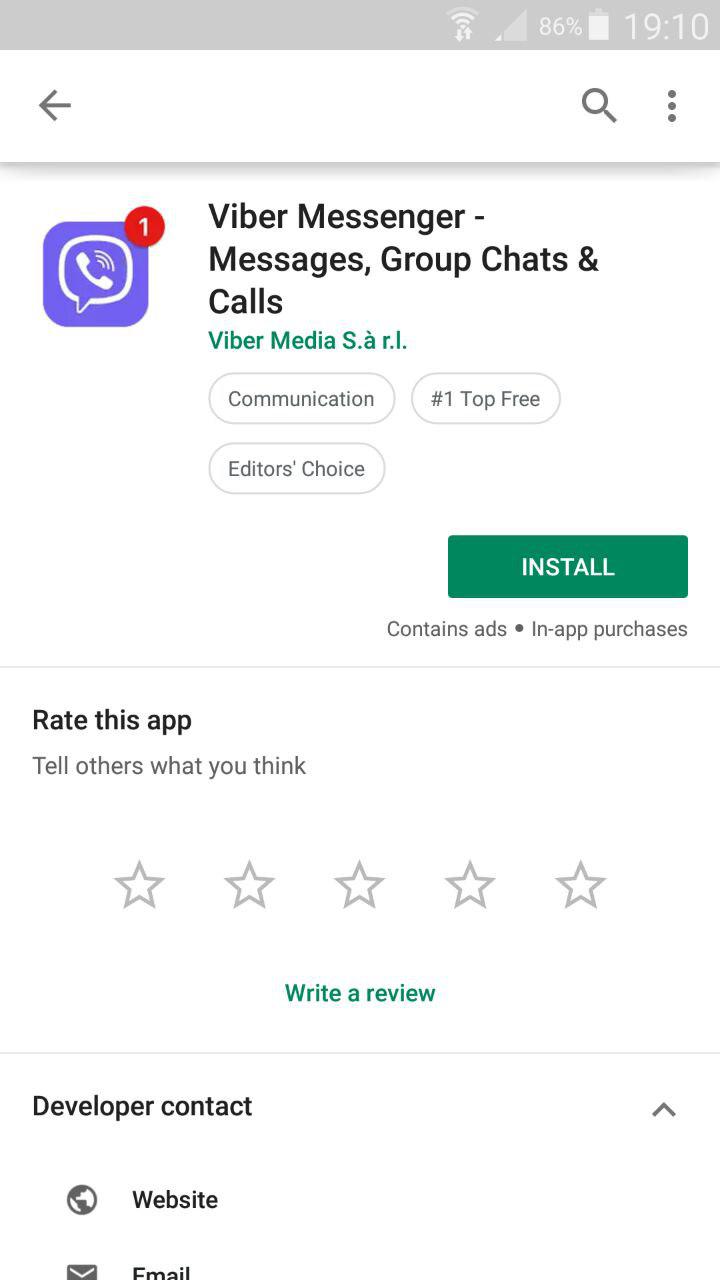
All you need is to tap the “Install” button.
Viber supports:
- Android
- iOS
- Windows PC
- Mac
- Linux
Viber for Desktop
To download Viber on your desktop device, you need to go to the company’s website – https://www.viber.com/download/.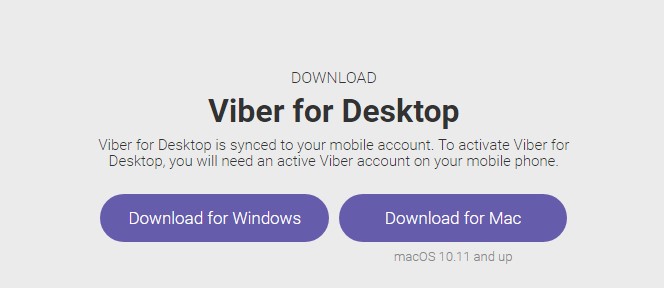
Choose the button that corresponds to your operating system.
After you download the software and start the installation, Viber asks if you have the app on your mobile phone.
If you don’t have it, you need to install the app on your mobile device and enter your phone number there.
After this, you can use Viber on other devices. Your data on Viber (contacts, chats) will be synchronized through all devices where it’s installed.
Free Text Messenger
The most popular Viber feature is messaging. To start a chat, find your contact, by name or phone number.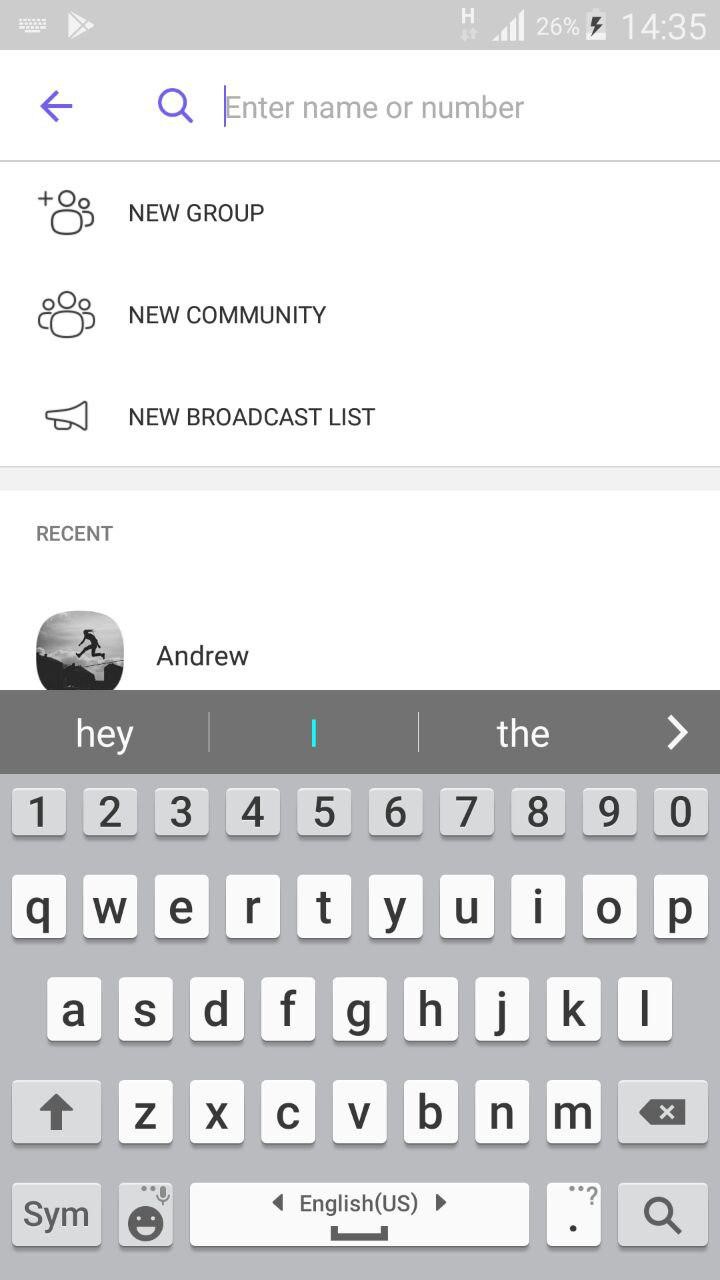
After selecting the contact, you will go directly into the chat.
TIP
In the upper right corner of the chat, there are the voice/video call buttons.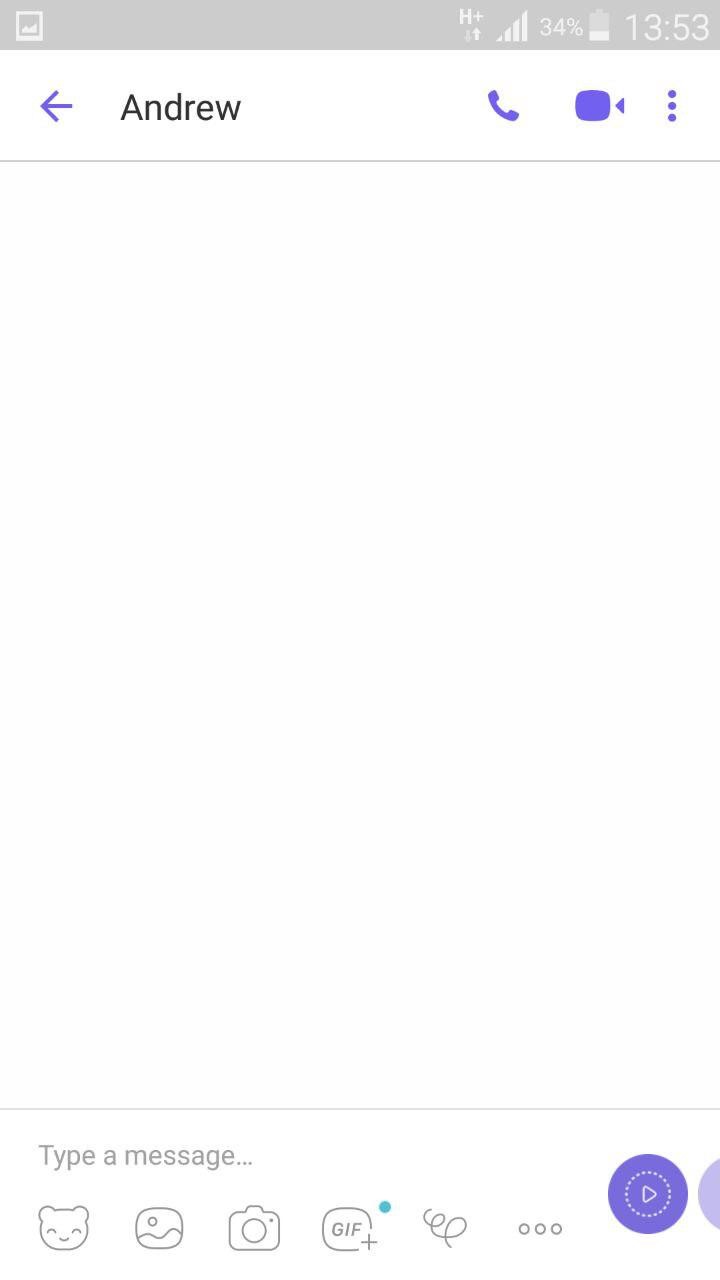
To find other options – Viber Out Call, Secret chat, Group chat, Chat info – click on the 3-dot button.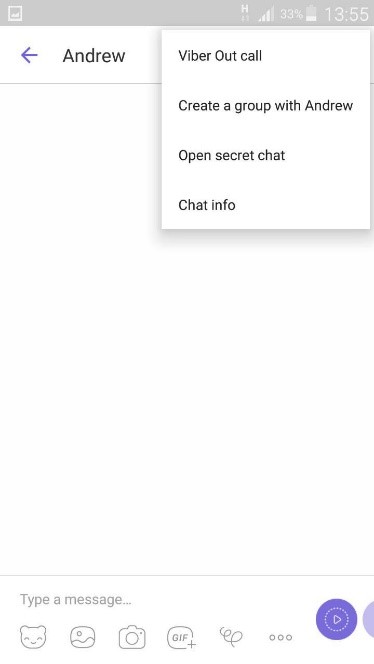
There are additional chat features at the bottom of the message box. You can add:
- Stickers
- Photos from Gallery
- Photo from Camera
- GIF
- Self-made picture
To send a file, location, or share a contact, click on the drop-list button: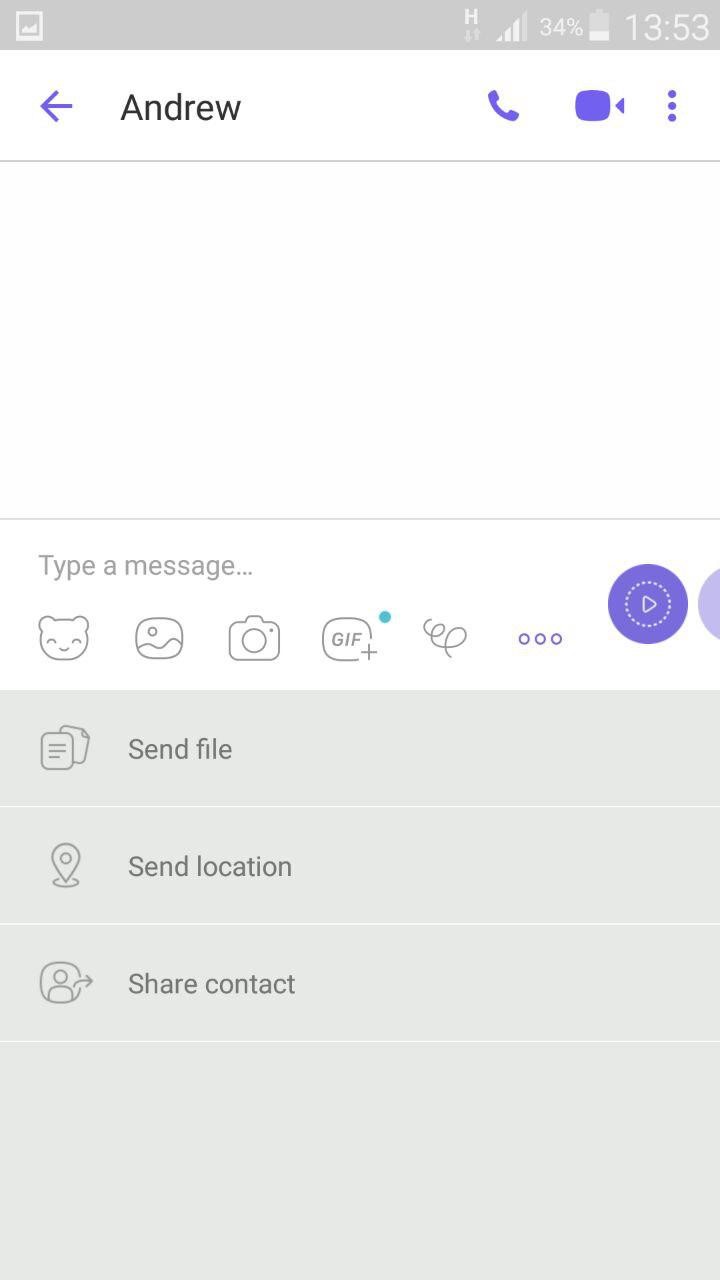
Also, you can make a voice or video recording by holding the button at the right side of the message box: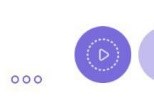
Group Chats
Viber offers Group Chats for when you want to communicate with several people all at once. To add contacts to a group, start a chat, select “New Group” and add participants from your contact list.
Besides “Group Chat”, there are “Community” and “Broadcast list” options.
“Community” lets you add unlimited members to your public discussion. In addition, you can moderate your community as an administrator.
“Broadcast list” is a feature that allows a user to send a message to multiple users all at once.
When you send a link to a private chat and/or community, check how your link preview is displayed on Viber. If a link is displayed with a cropped title, blurry picture, or even without a picture, you need to edit its preview. Using a link preview with a custom picture, title, and description, you’ll get more clicks on your links. We recommend Piar.io for this purpose. It allows you to preview a link before it’s sent, shorten it, and edit link preview elements.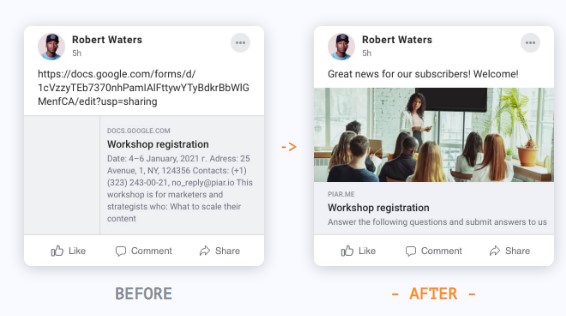
Free calls
To start a voice or video call, select “Calls” in the Viber menu and choose a contact to make a call.
Alternatively, you can choose a contact from the contact list on your phone. If they use Viber, there will be the “Viber” button opposite to their name. Click on it to see the options for communication.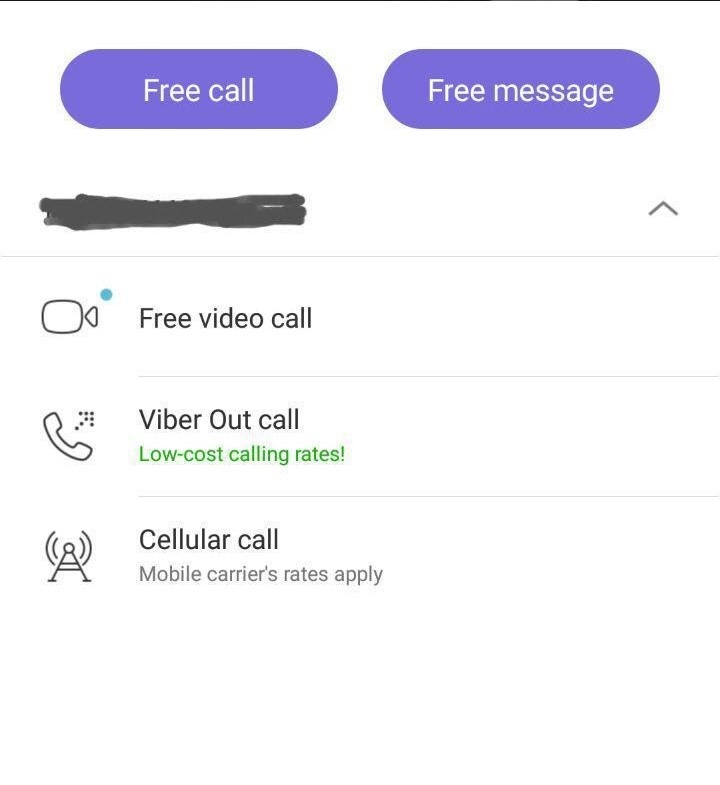
To start the voice call, tap “Free call”.
Free video calls
You can start a video call from your contact list by clicking “Video call” ![]() near the contact name. There is the same option in the chat.
near the contact name. There is the same option in the chat.
To answer a video call from your friends, click the video call button.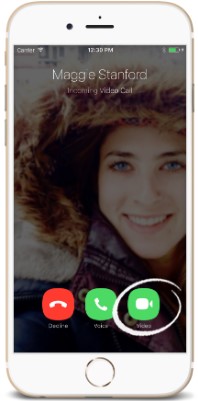
You can switch to a voice call when talking, by turning off your camera. There are some additional options that you can use during your conversation: sending messages and redirecting your call to your desktop device.
Viber Out Calls
If your contact does not use Viber, you can make a call with the “Viber Out Call” feature. To make a call, choose this option in your contact’s info screen.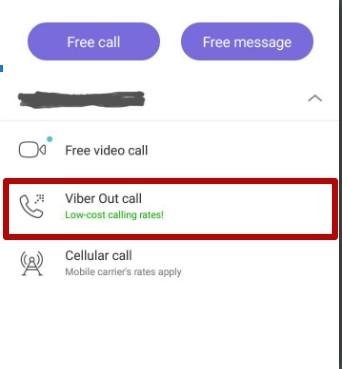
How does Viber work for international calls? You need to select a plan for a country where you want to make calls and put some money on your Viber account. Then, to start a conversation, dial the phone number of your contact in the app. Viber Out calls are less expensive than making international calls via a mobile network.
How to Use Viber
To start using Viber on mobile devices:
- Find “Viber Messenger” in Google Play or Apple Store and click “Install”

- Click “Accept” to allow using your data by the app

- Wait for installation

- Open the app

- Tap “Continue” to agree with Terms & Policies. Here, you can transfer data from another device where you have Viber installed.

- Enter your phone number

- After verification of your phone number, you will receive an SMS to activate your account.
- Choose a photo for your profile and enter your name

- Now you are ready to start communicating
The main tools are shown at the bottom of the screen (“Chats” and “Calls”). All extra settings and features are available by clicking the “More” button.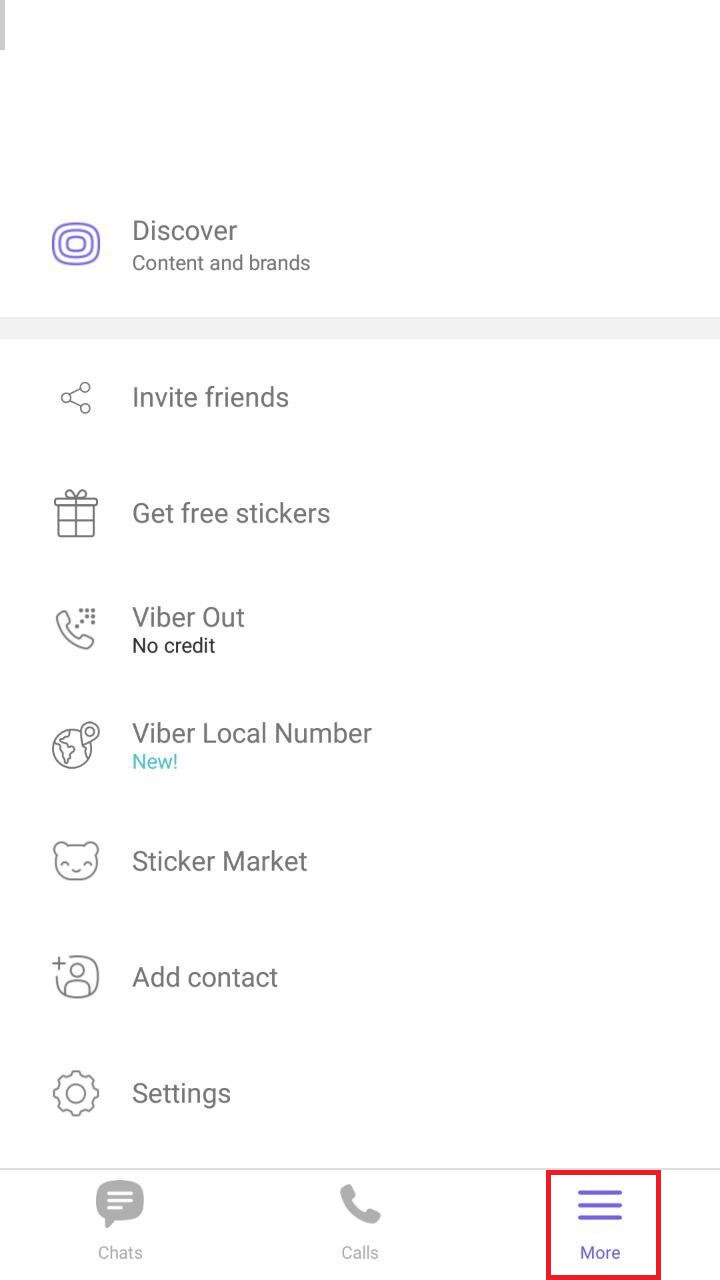
To start using Viber on your PC or laptop:
- Download and install Viber from their website.
- Next, if you have Viber installed on your smartphone, click “Yes”. If not, you must first install it there

- Enter your phone number

- Scan QR on the screen with your phone

- Synchronize your mobile chat history

- Now you can use Viber on your computer
You will find all the app settings in Viber “Tools”.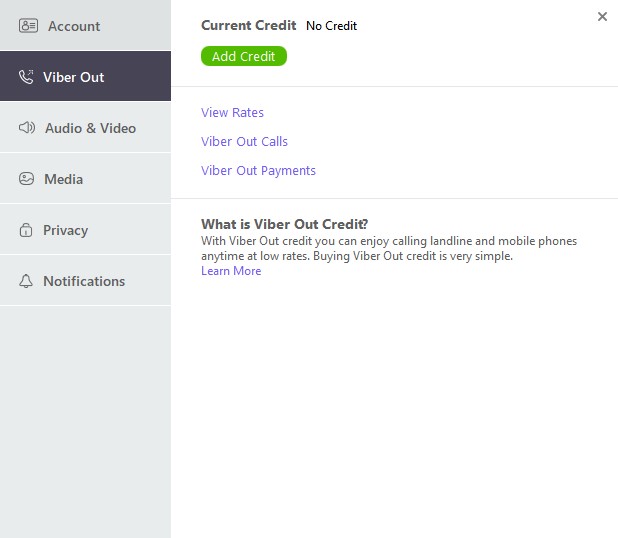
Conclusion
- Viber runs on smartphones, laptops, tablets, and PCs
- Your phone number is your ID in the Viber system
- Viber needs to be installed on your mobile phone before you can use it on other devices
- The main Viber functions are “Chats” and “Calls”
- You can chat with an individual, or use one of the features for communication with multiple users (“Group Chats”, “Communities”, “Broadcast list”)
- You can send stickers, photos, video and audio records via chats
- You can make voice and video calls and send messages to any Viber user for free
- Viber Out allows making calls to any phone number at low cost
TIP
What is Viber and how does it work?
Viber is a free messaging app that lets users send texts, make voice and video calls, and share files. It works on smartphones, PCs, and tablets. Your phone number serves as your Viber ID, and you can communicate freely with other Viber users worldwide.
How can I make free calls on Viber?
To make free calls, open Viber, go to “Calls,” and select a contact who also uses Viber. Tap “Free Call” to start a voice call or “Video Call” for a video conversation. Viber calls use an internet connection, so no mobile minutes are used.
What is the difference between Viber and Viber Out?
Viber allows free communication between Viber users. Viber Out lets you call non-Viber users on mobile or landlines at low rates. To use Viber Out, purchase a calling plan or credit in the app and dial the number directly.