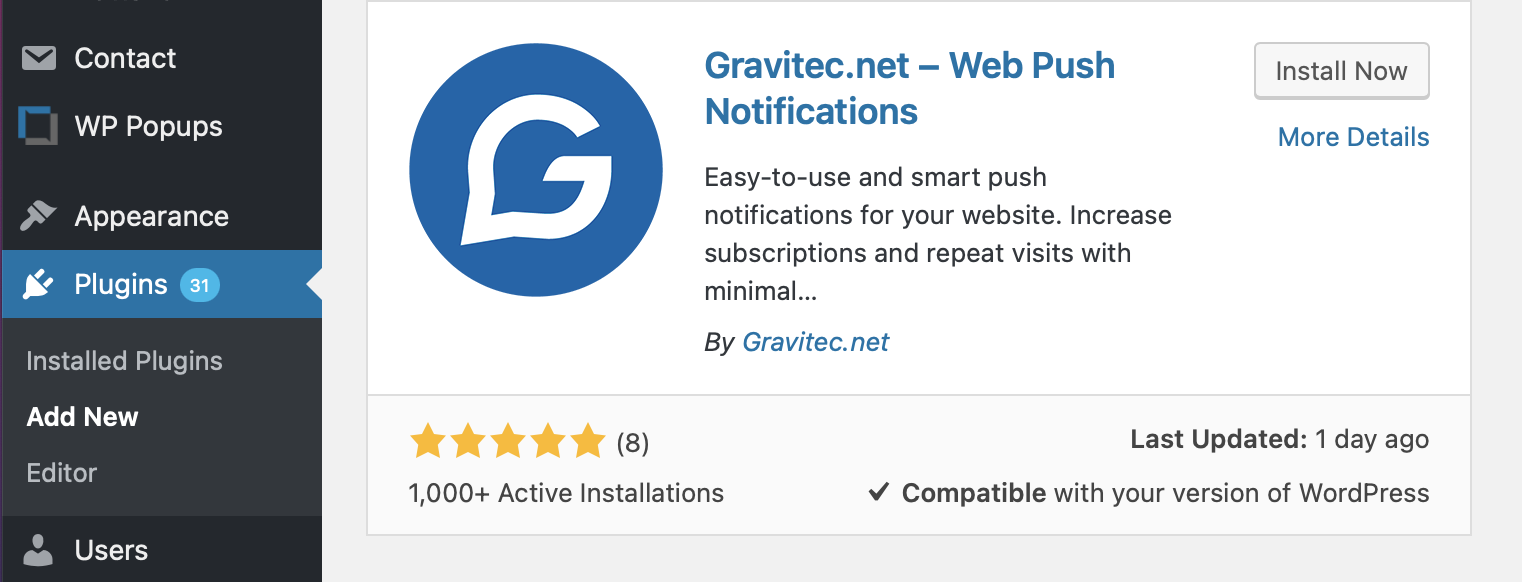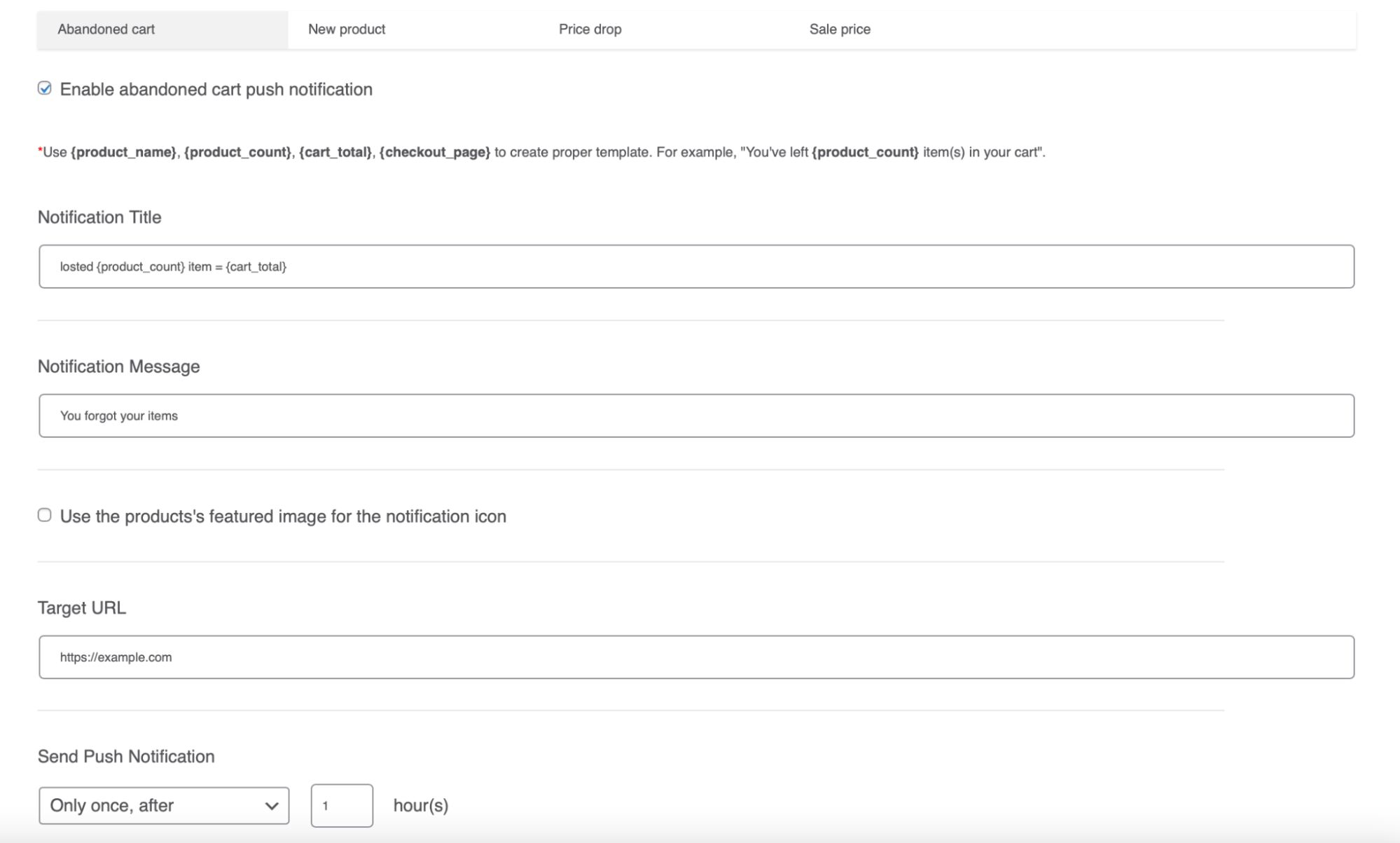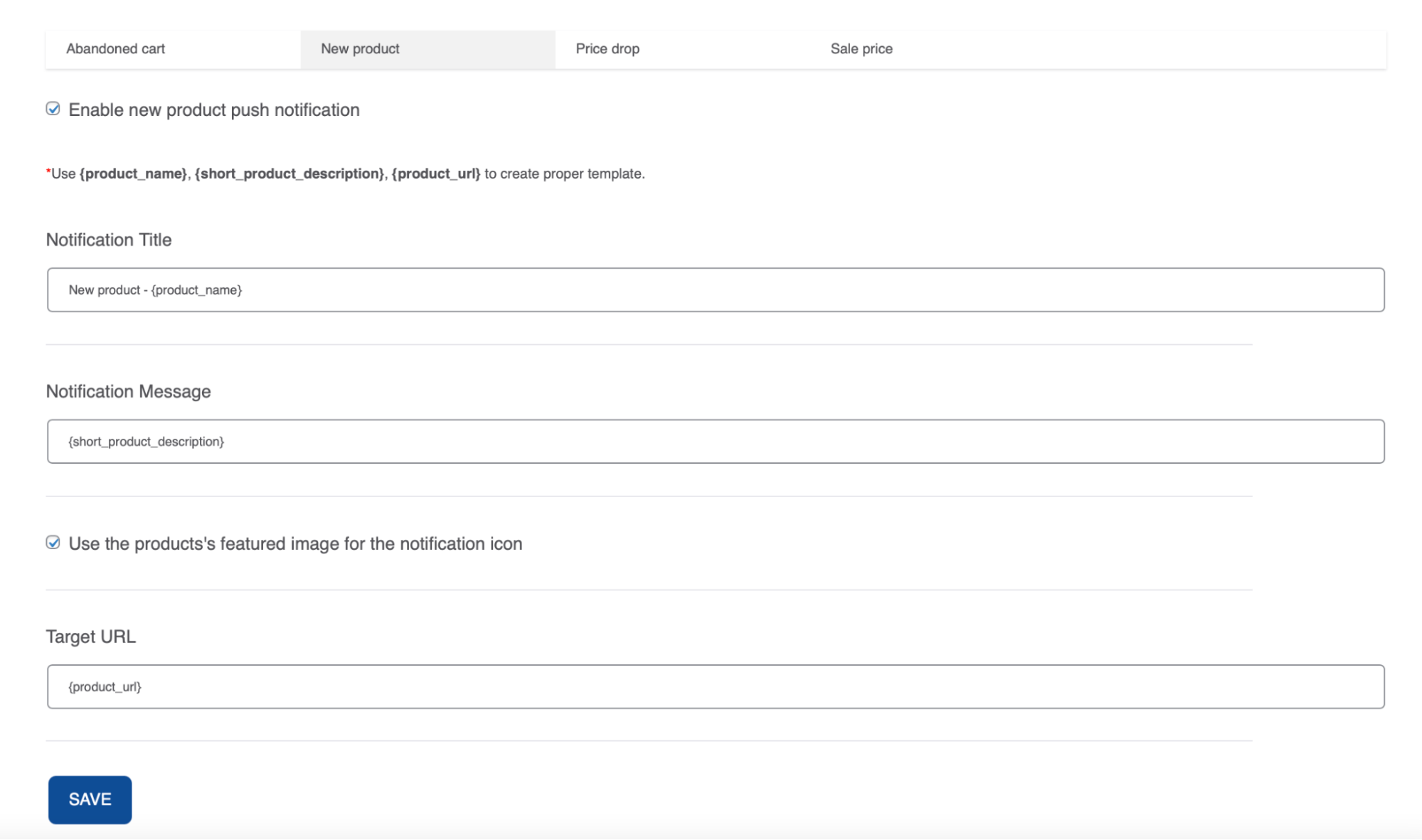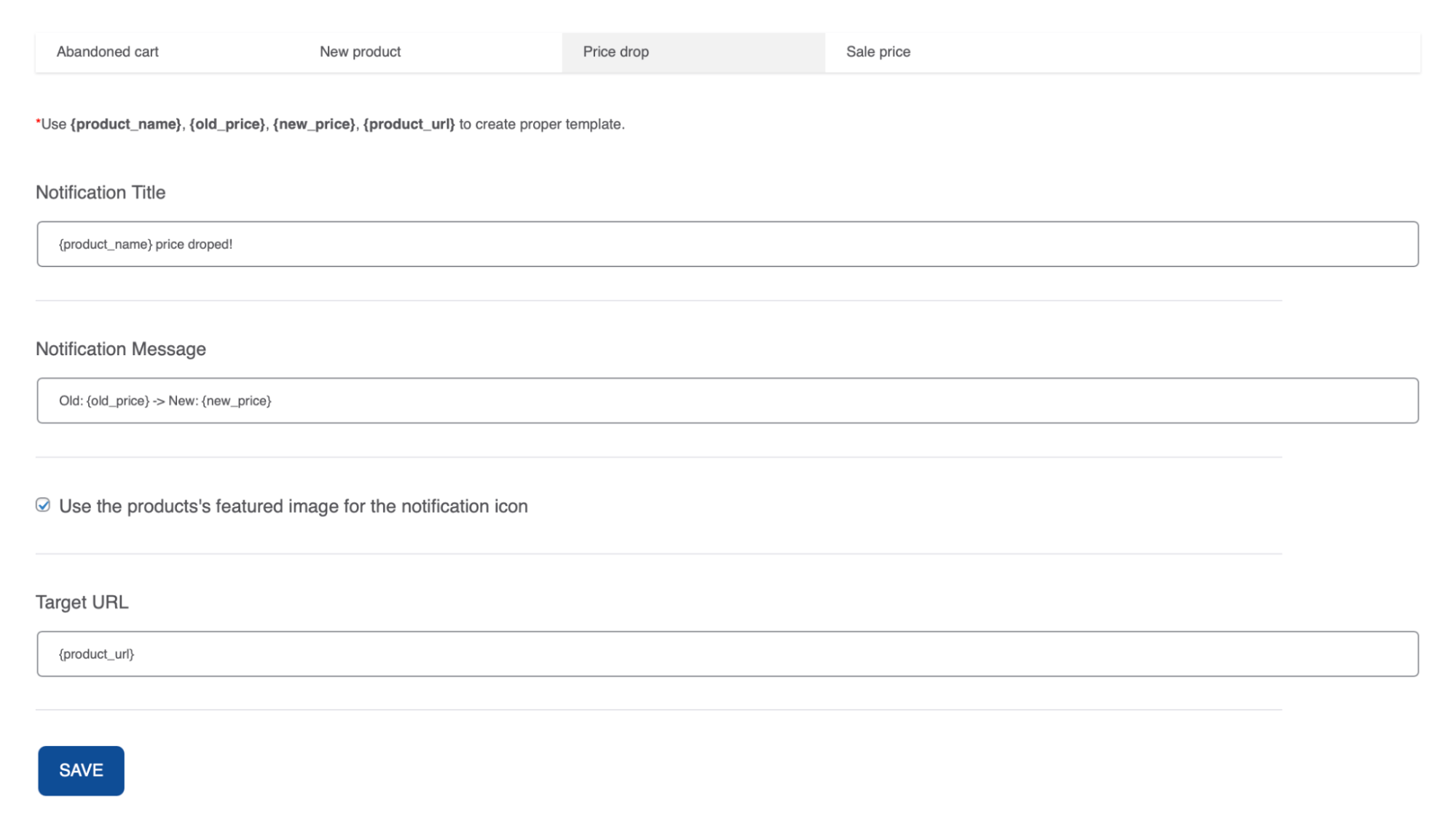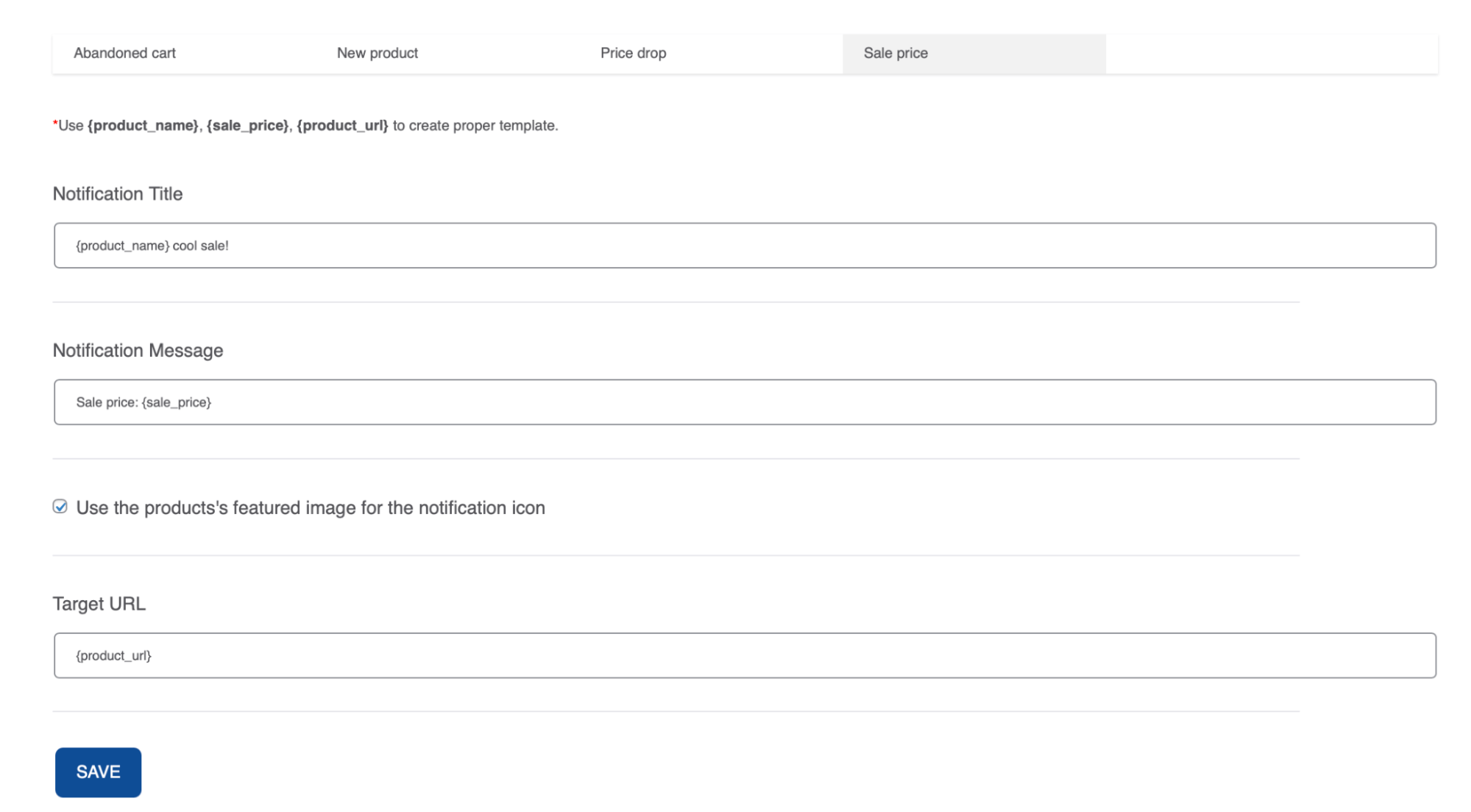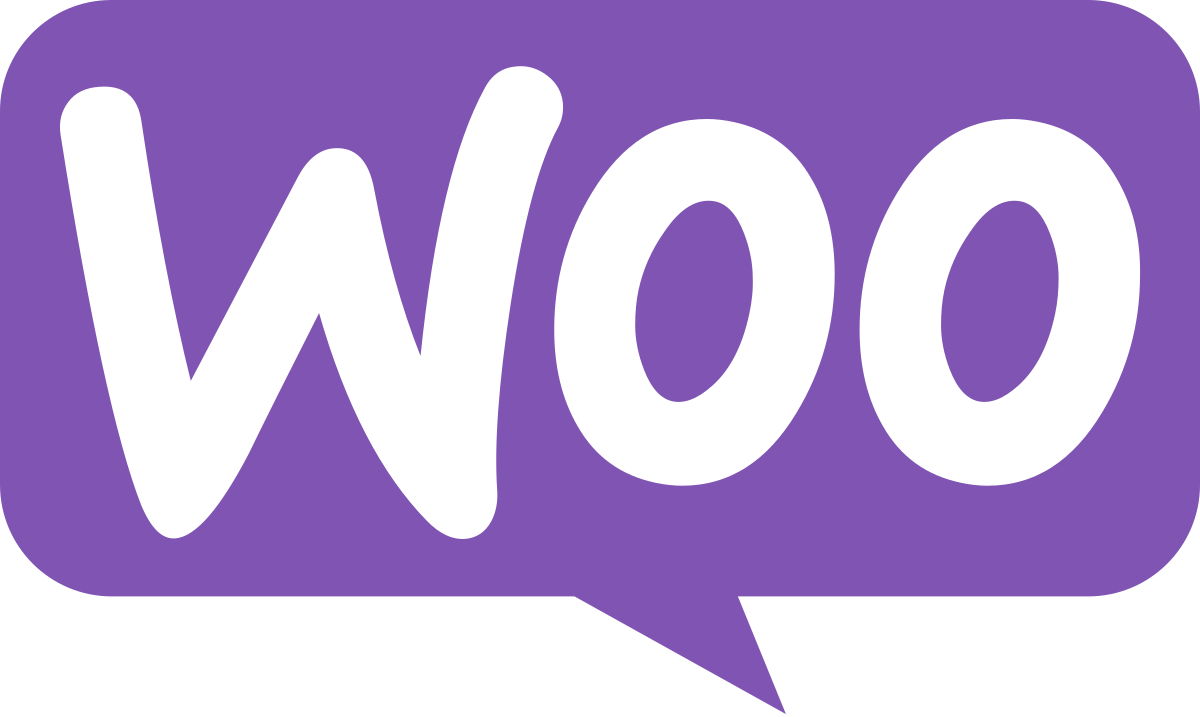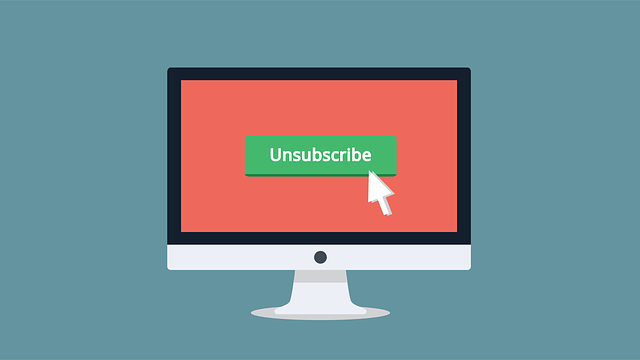The Gravitec.net team developed WooCommerce push notifications that can be triggered on your website by a user action! Crafting your online store with Abandoned cart alerts, Price drop alerts, New product alerts, and Sale price alerts is now as easy as installing a WordPress plugin.
We briefly review new features and how they can help your online store grow. Plus, we show you how to activate WooCommerce push notification features for your website.
Gravitec.net WooCommerce features
If your WordPress website has the WooCommerce plugin, you can add the Gravitec.net WooCommerce features. They will help you instantly communicate with your engaged audience, boost page views, and conversions.
Add the Gravitec.net WP plugin
Four events can trigger push notifications for WooCommerce: an abandoned cart, a new product post, a price drop, and a sale price.
How does it work?
- Unfinished purchases trigger Abandoned cart alerts. Subscribers who drop a cart receive notifications that remind them to complete the purchase. Statistics show that the average abandoned cart rate for the eCommerce industry is roughly 75%. With Abandoned cart alerts, chances increase to boost conversions on the final stage of a sales funnel. You can re-engage users and nudge them to finish a purchase by using alerts.
- Once you set up New product alerts, your subscribers will receive notifications when you add a new product to your online store. New product alerts help you introduce your new store items to your active audience. With no effort, your subscribers will discover what is new in your store. Also, this feature helps you boost views for your new product page and index your page faster.
- If you lower a product price, you can inform your subscribers using Price drop alerts. Your customers will appreciate getting such notifications as they help them save money on their favorite products. At the same time, it’s your chance to boost conversions for seasonal products at the period when demand decreases.
- Sale price alerts notify your subscribers about your sales terms and prices. It’s a convenient and quick method to deliver time-sensitive information about sales right after a new price kicks in.
Next, you need just four steps to activate WooCommerce push notifications for your website.
How to activate WooCommerce features
- Install and activate the Gravitec plugin in your WordPress dashboard

- If you already have the Gravitec.net account, click ‘Connect to the existing account’. Or click ‘Create a new account in 1 click’ and follow onboarding steps to add push notifications to your website.

- Once you connect your account with the plugin, select the WooCommerce tab in the plugin settings.

- Set up WooCommerce push notification features moving between tabs Abandoned cart, New product, Price drop, and Sale price.
- Tick ‘Enable abandoned cart push notification’ to activate Abandoned cart alerts. Edit a notification title using variables such as {product_name}, then create a notification message. Tick ‘Use the product’s featured image for a notification icon’ if you would like to use meta-data images from your web pages instead of your standard icon—the same works for other WooCommerce features. By default, Target URL directs subscribers to an abandoned cart page. But if you want to direct them elsewhere, you can add a custom URL. Next, you can choose when to send a notification: only once after an/some hour(s), every hour(s). Once you’re ready with all fields, click Save at the bottom of the page.

- Put a tick for ‘Enable new product push notification’ to automatically notify your subscribers of a new product in your store. Add a notification title, message, and target URL using variables such as {product_name}. Once you fill in all fields, click Save to activate the feature.

- In the Price drop tab, add a notification title and message. By default, a target URL links a product page with a new price. You can activate Price drop alerts when creating or editing a product page below price fields. Put a tick on ‘Send push notification for Price Drop’.

- The same as for Price Drop works to activate Sale Price. Tick ‘Send Push notification for Sale Price’ if you want to announce sales for a product. But before, you need to create a Sale Price notification in the WooCommerce plugin settings. Add a title and a message, then click Save. Target URL by default is a product page URL with a sale price.

That is it! With activated WooCommerce push notification features, Gravitec.net works for you to increase your user engagement and boost conversions. Check out more ideas of how to use notifications for your WooCommerce online store.
If you have questions about web push notifications, contact our support team.