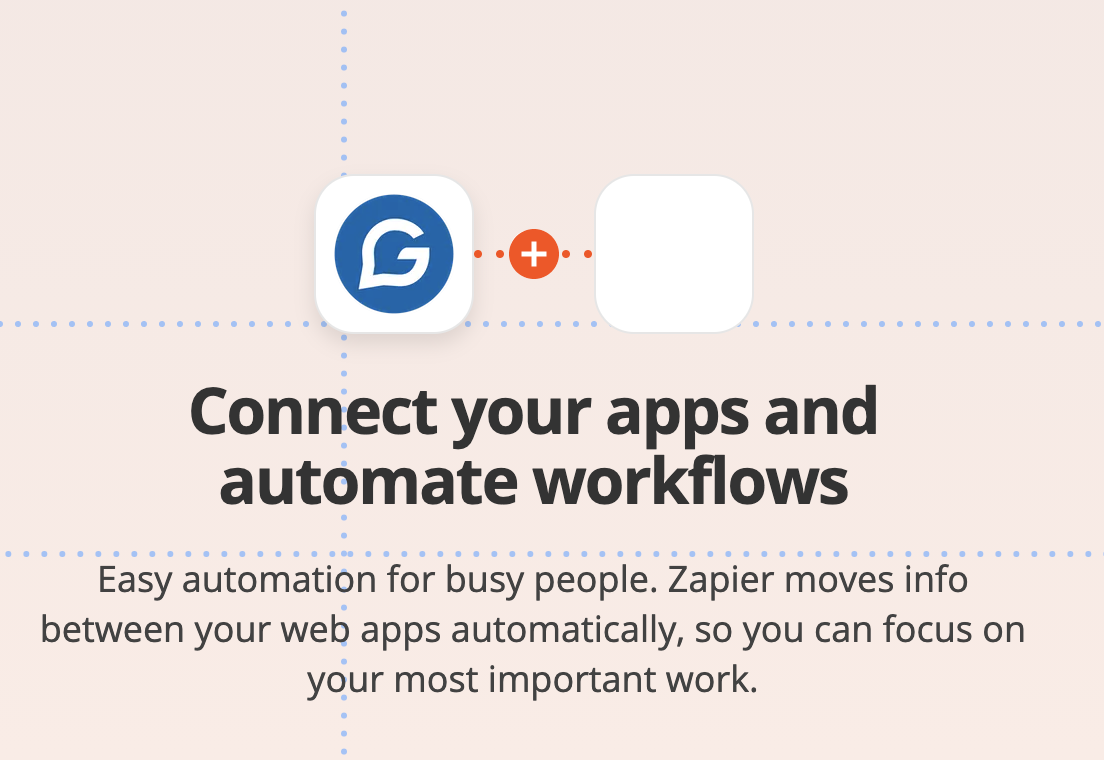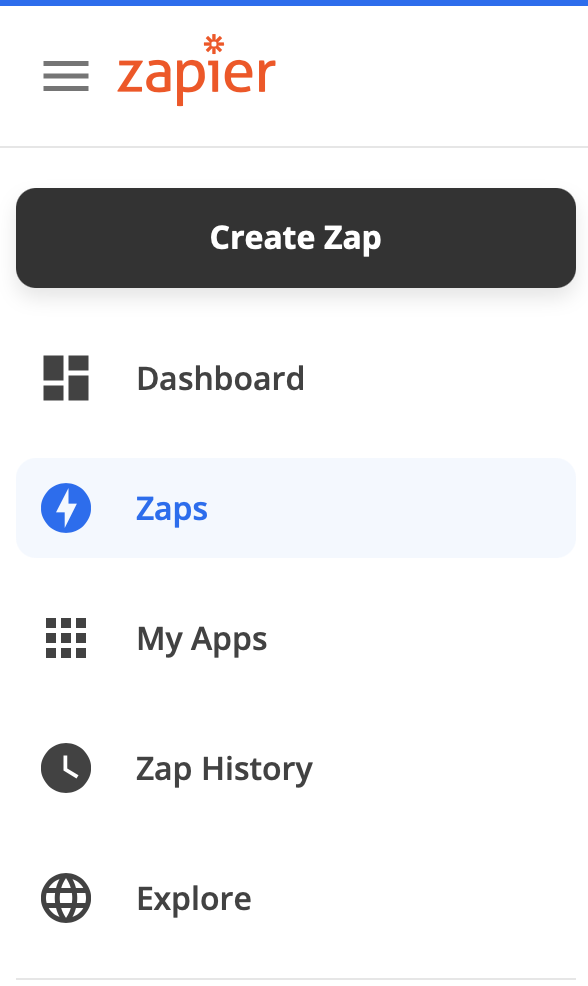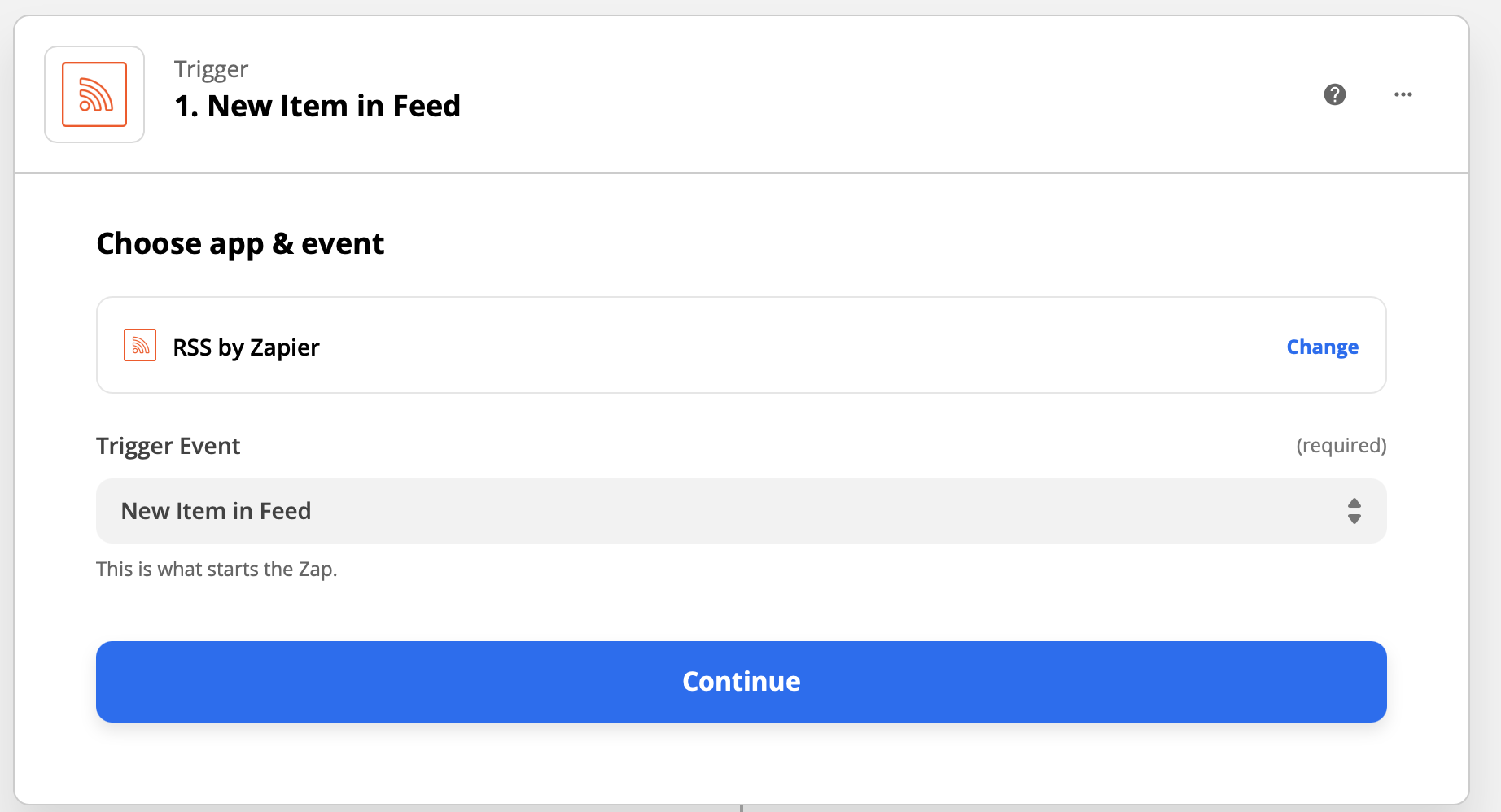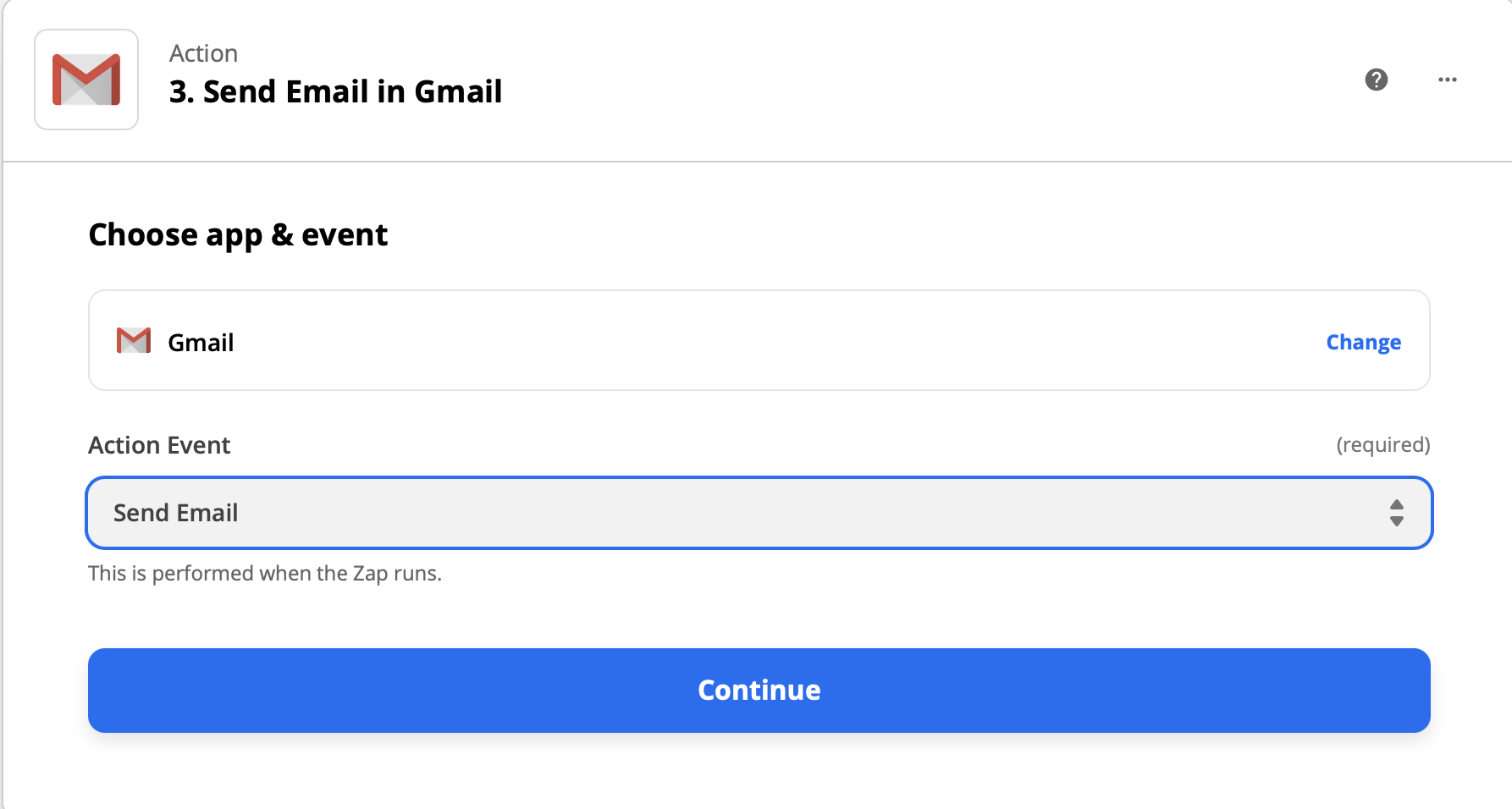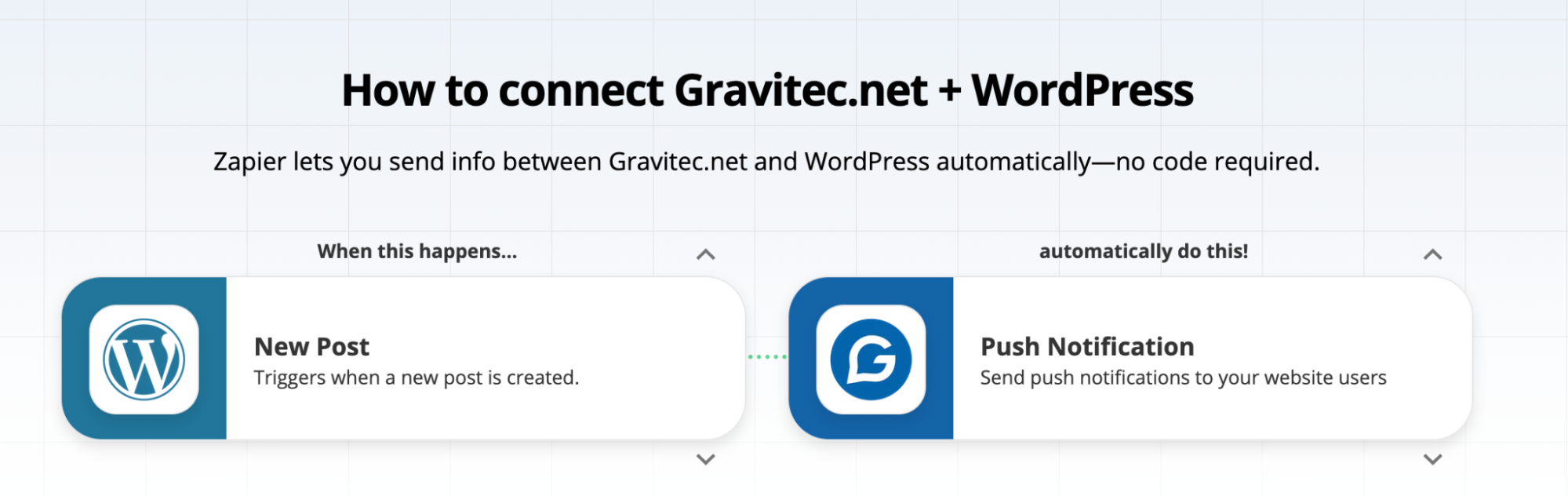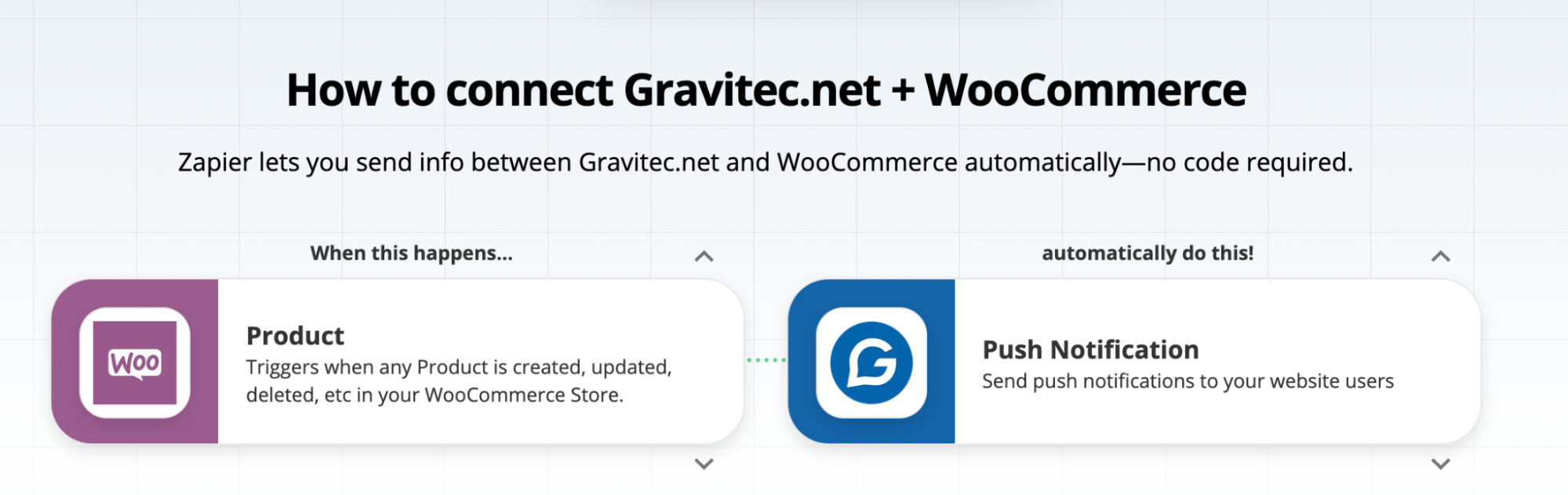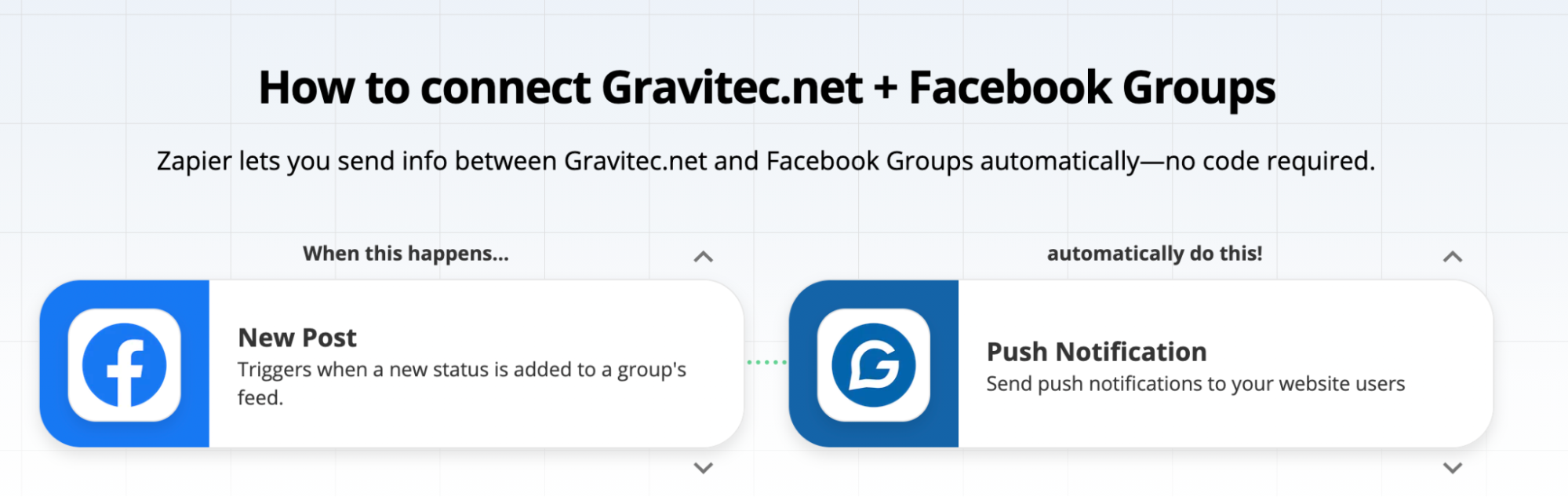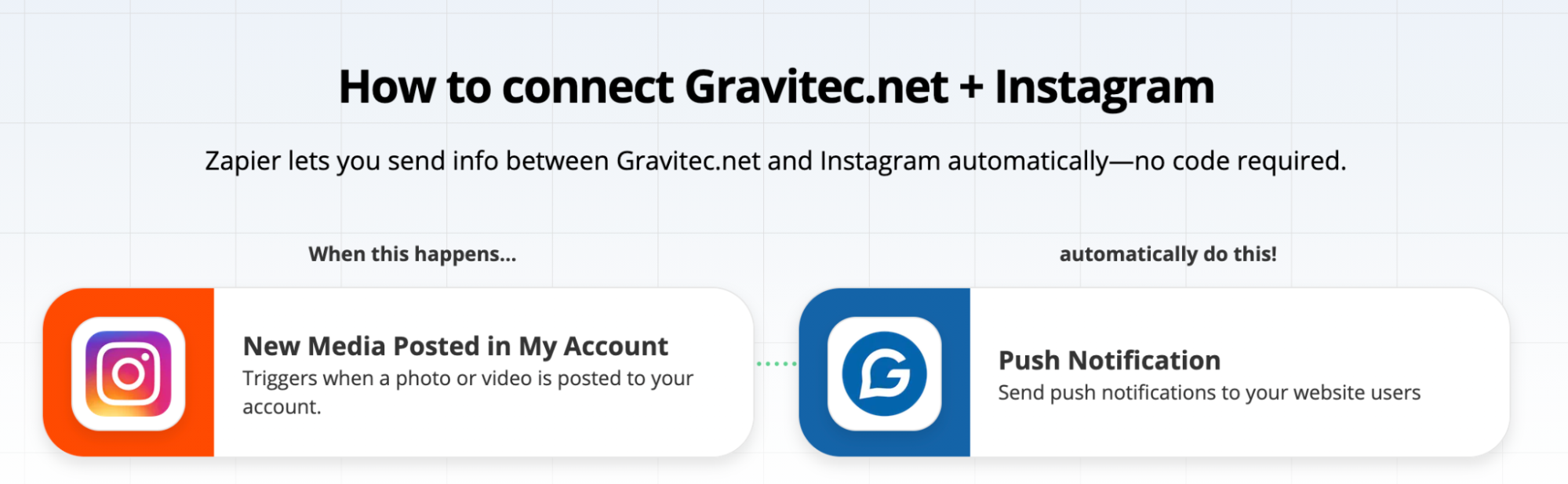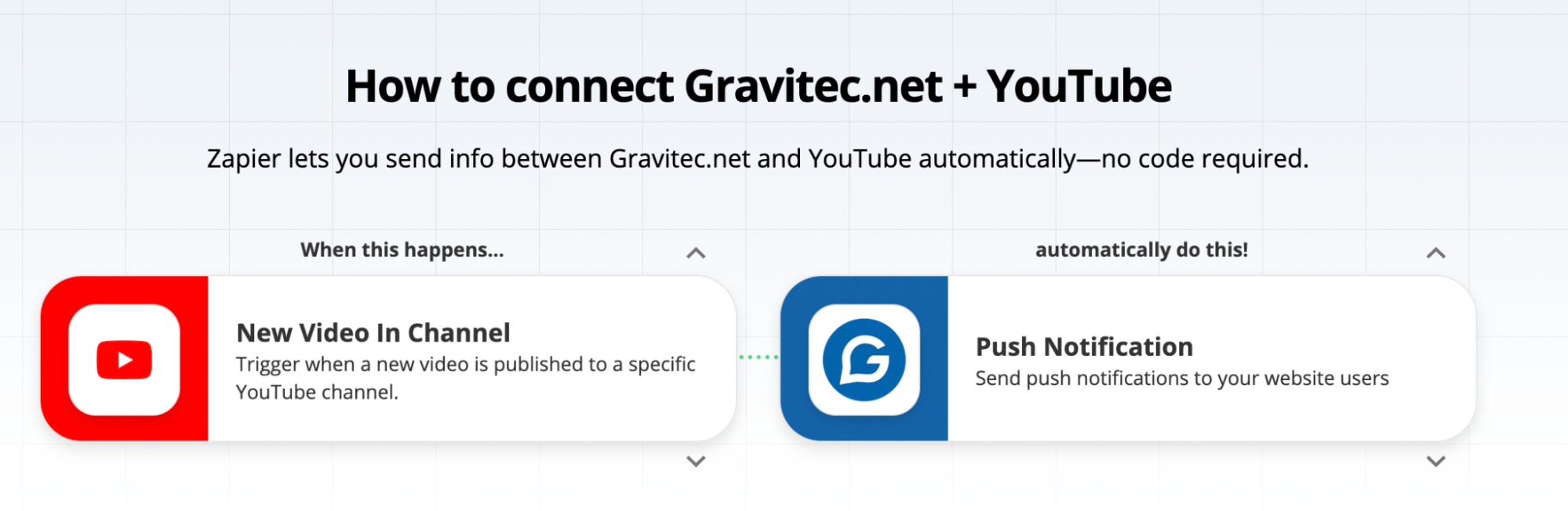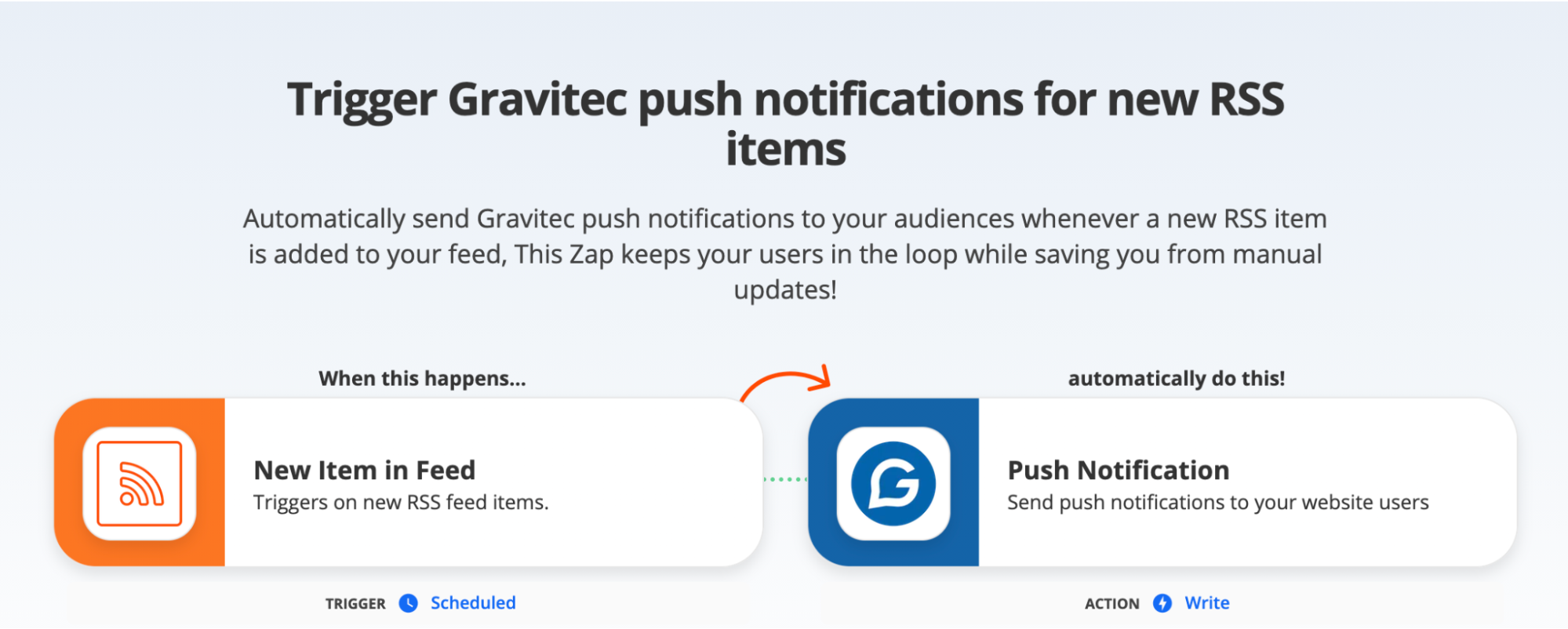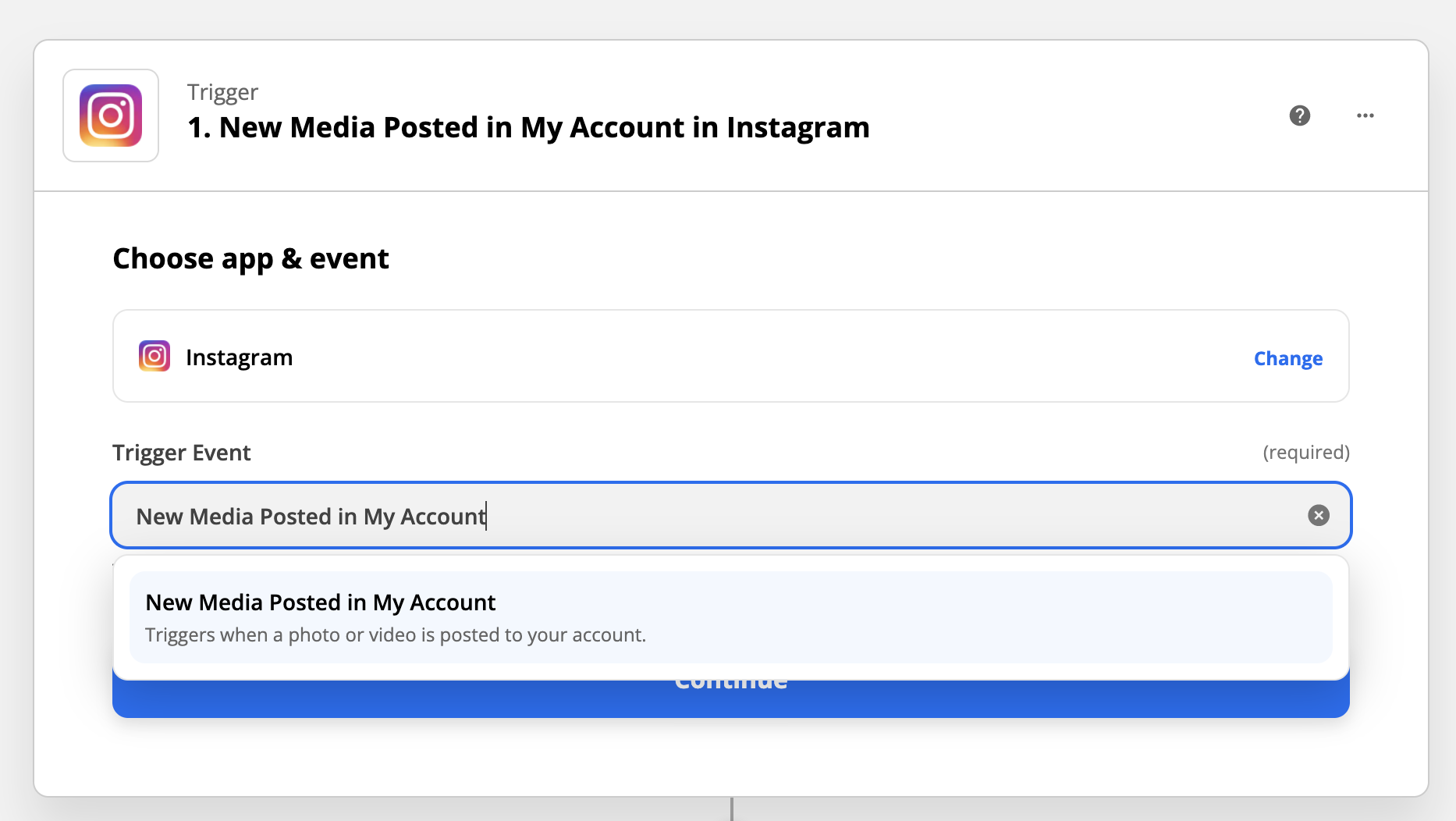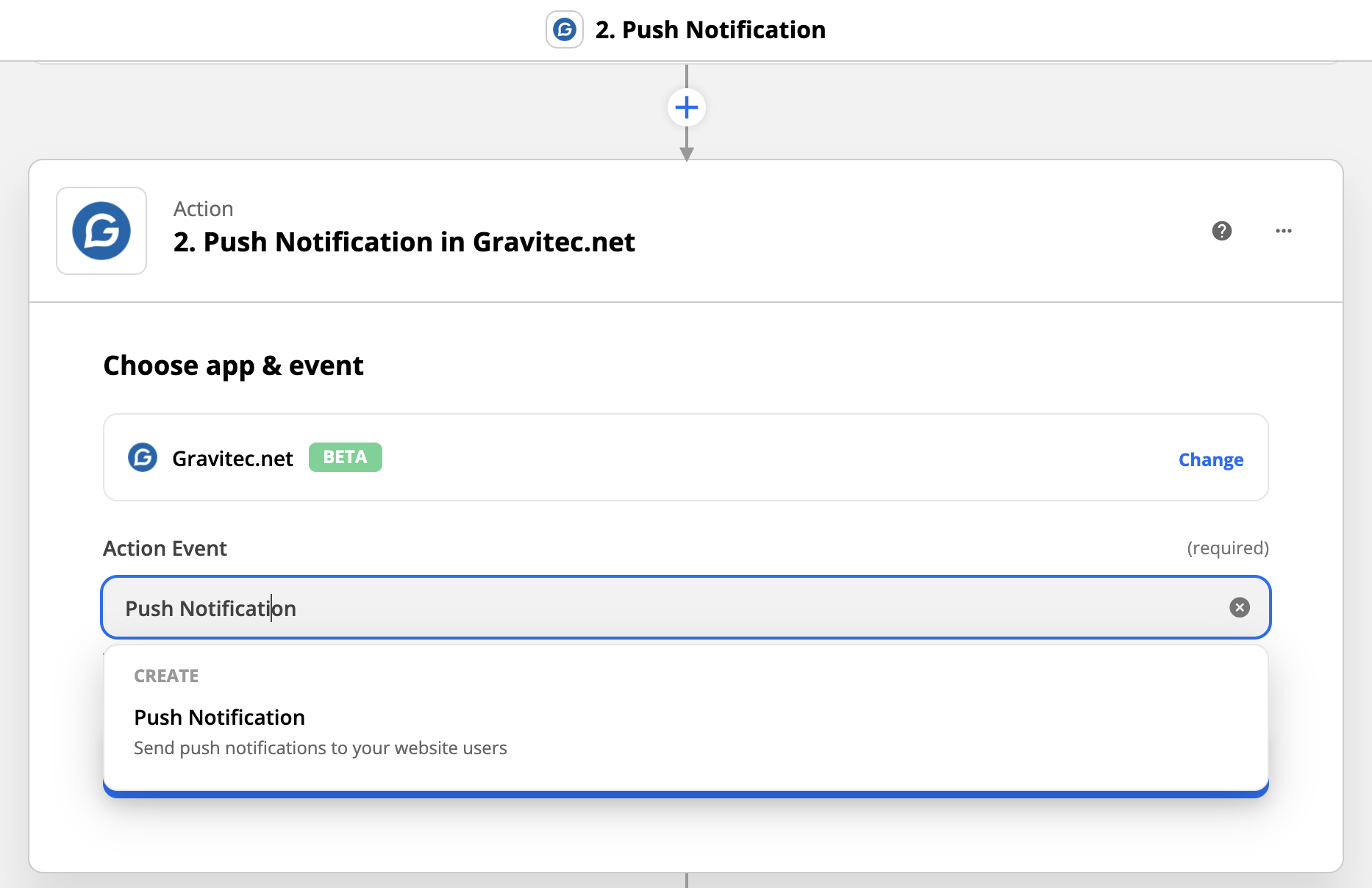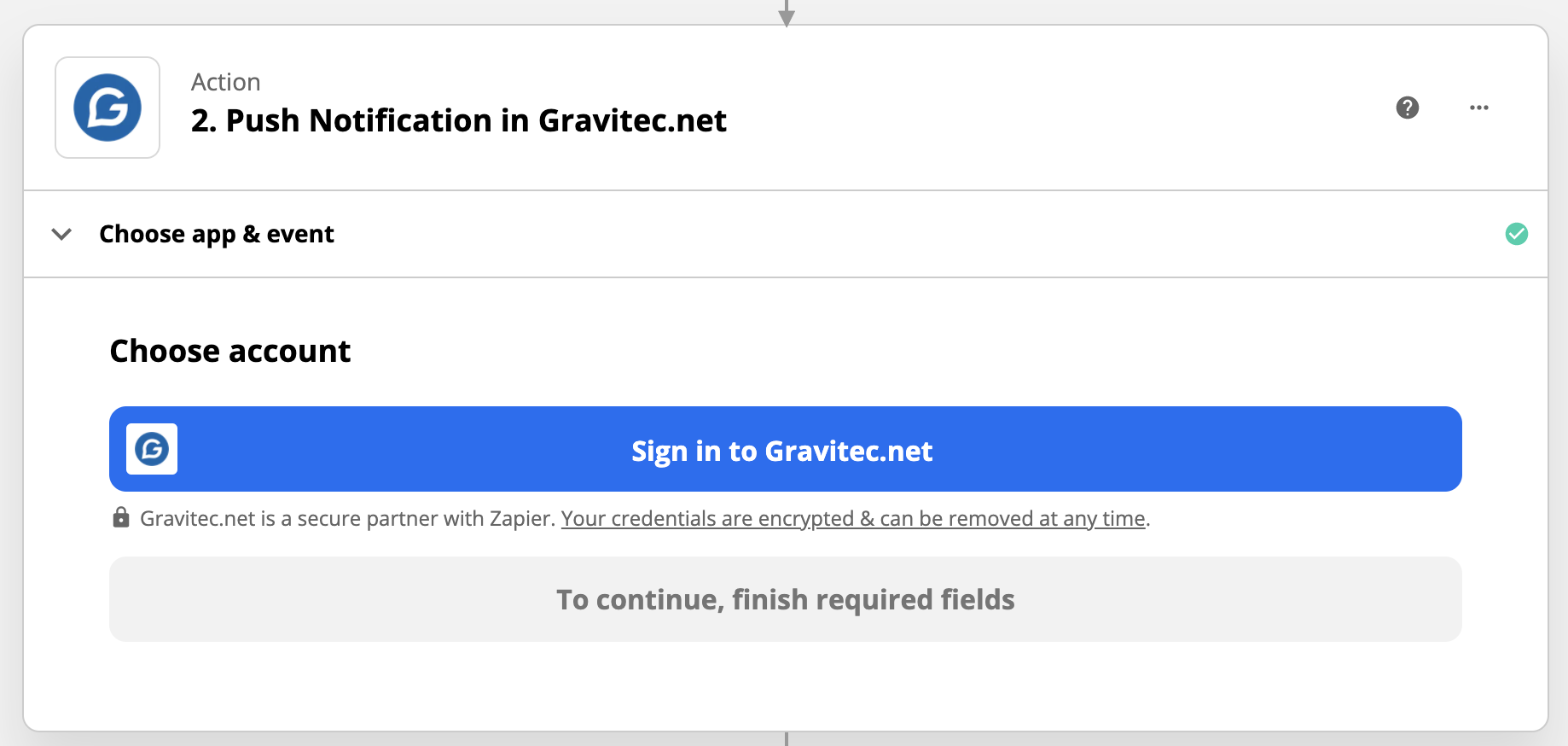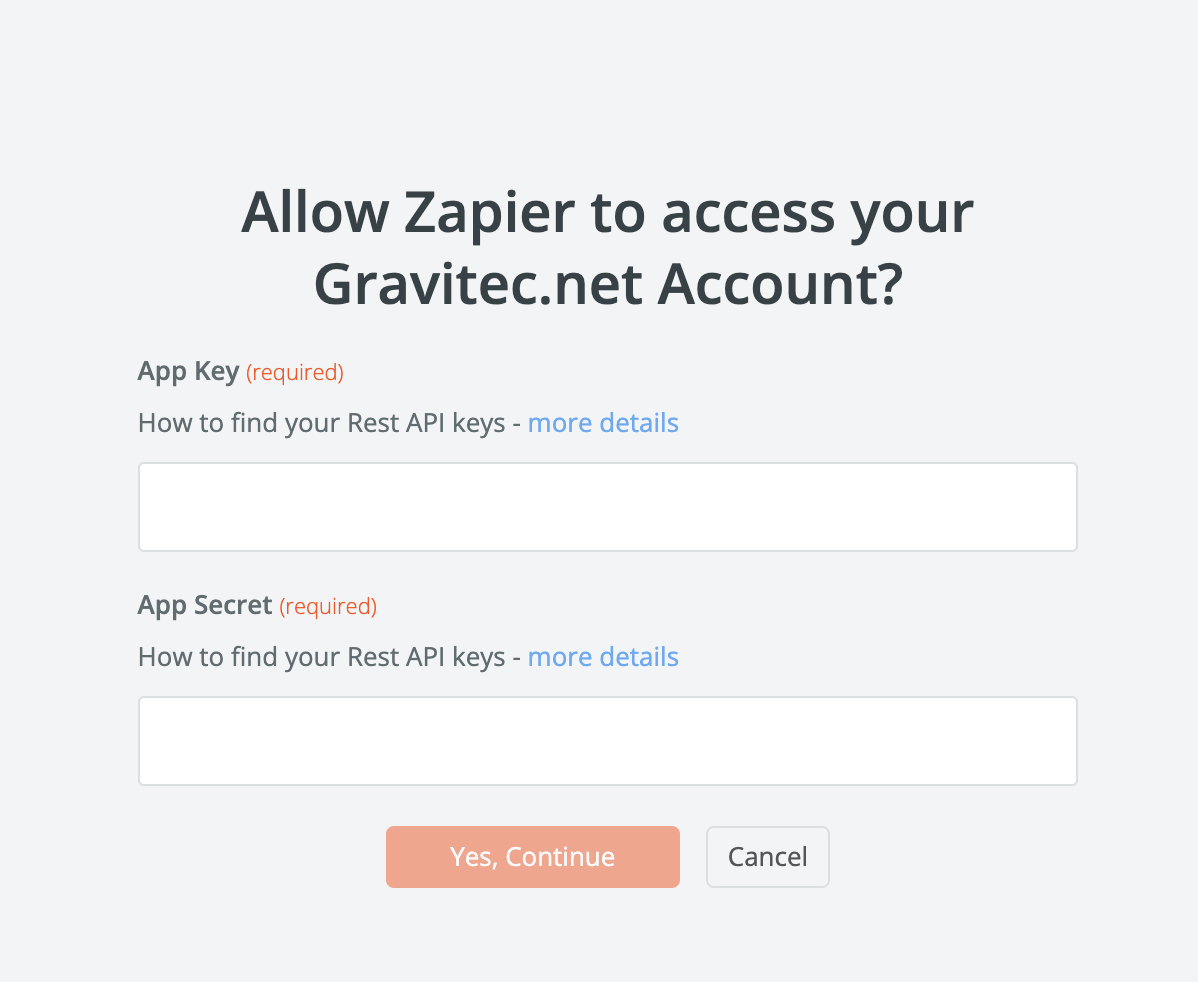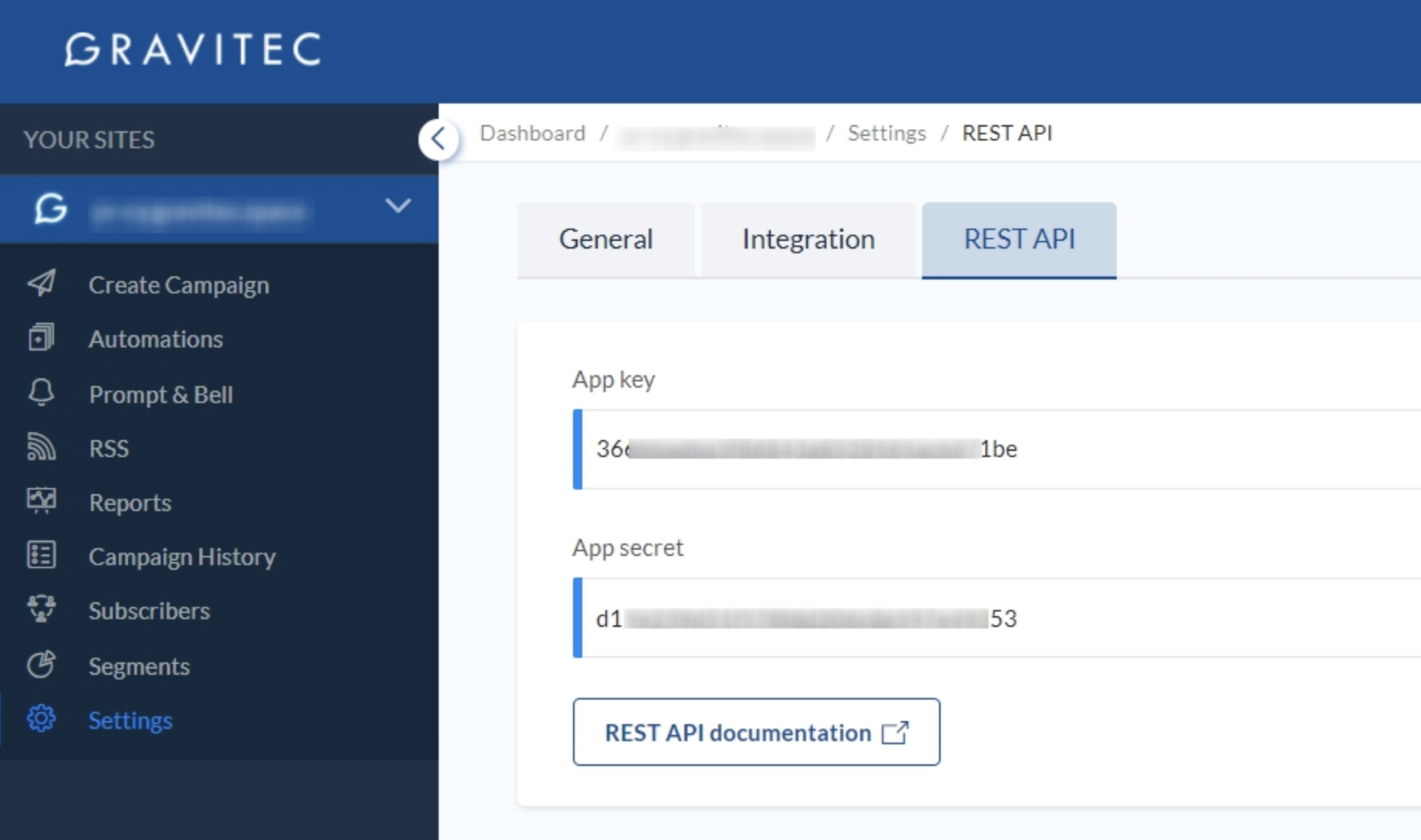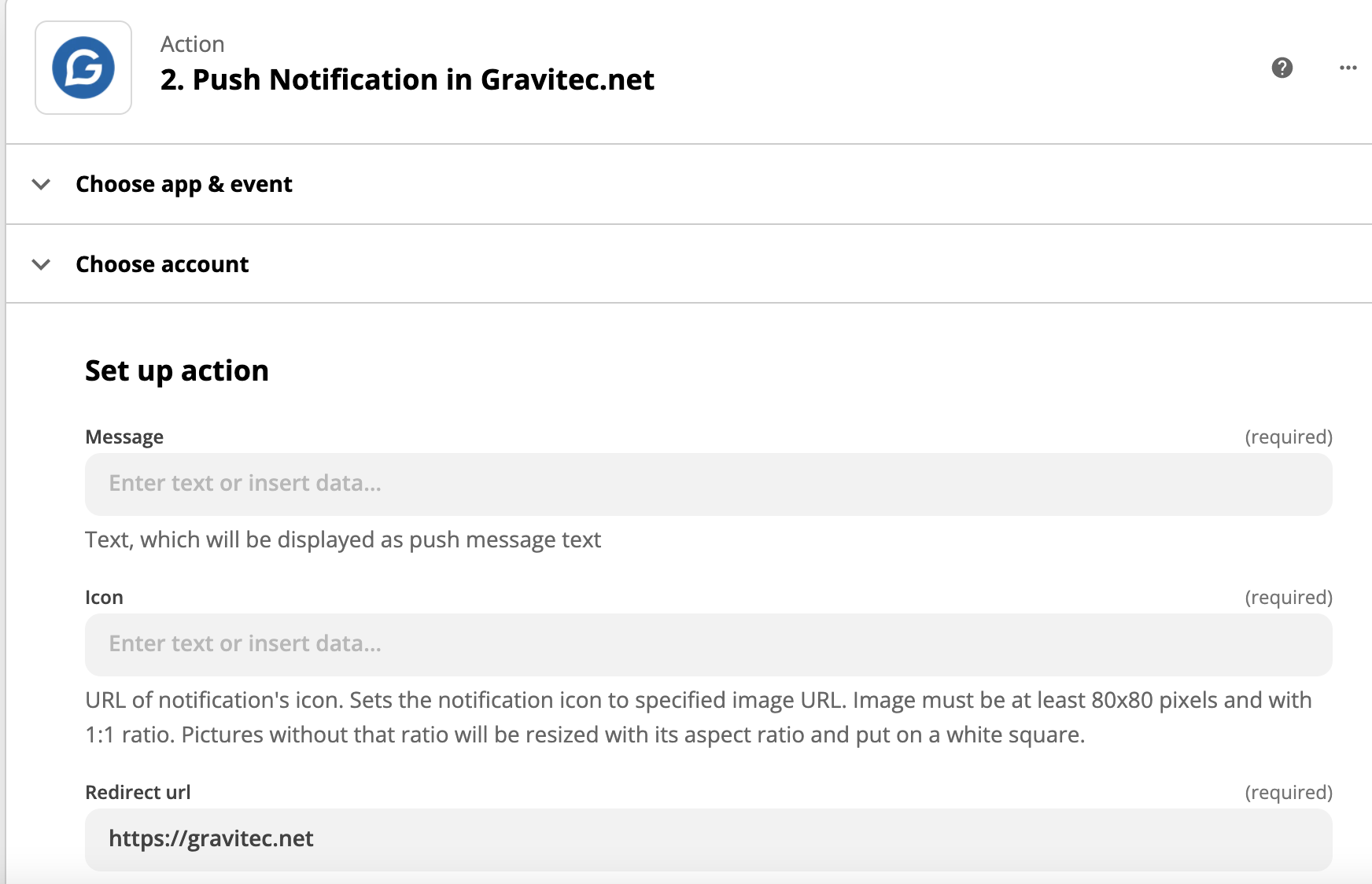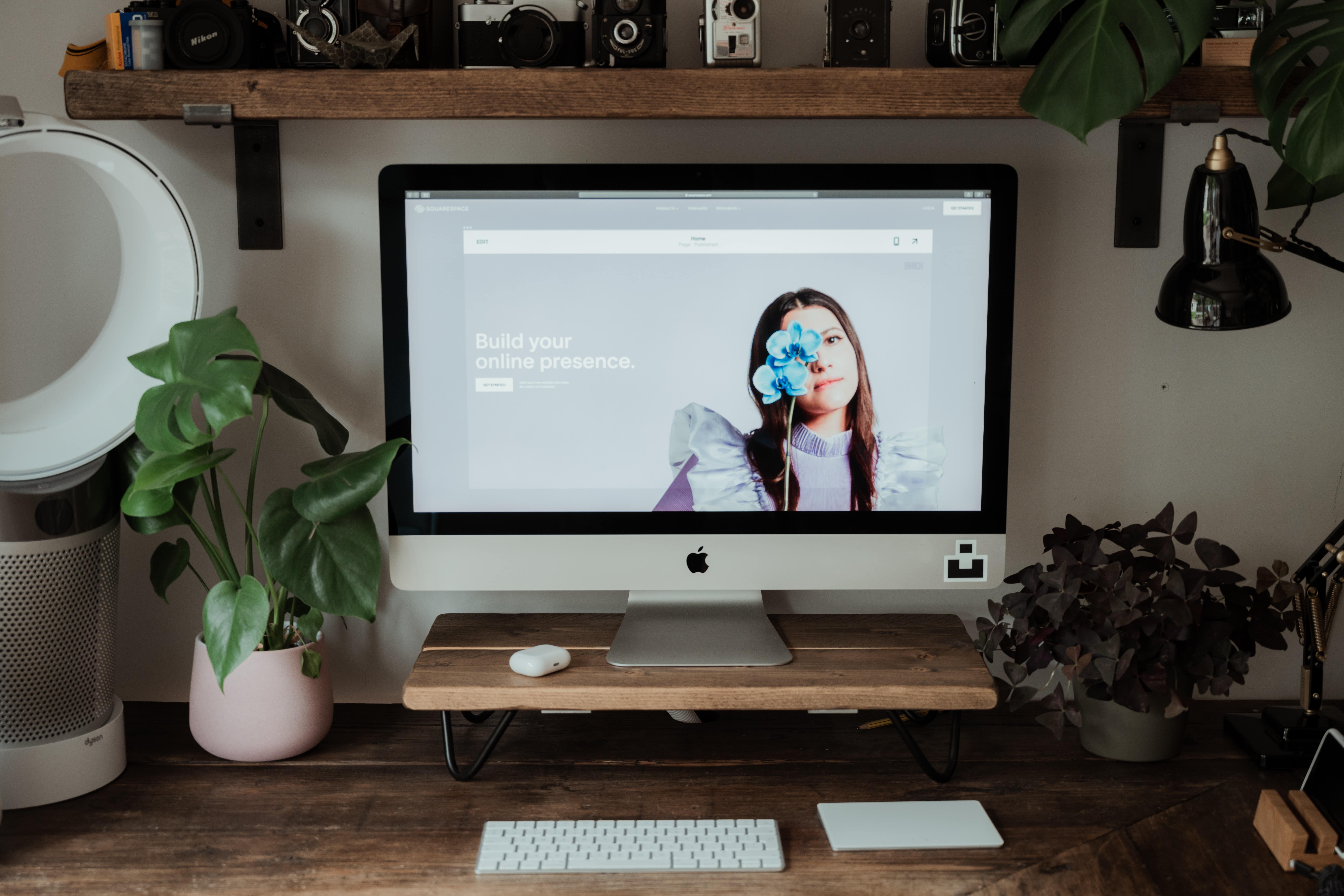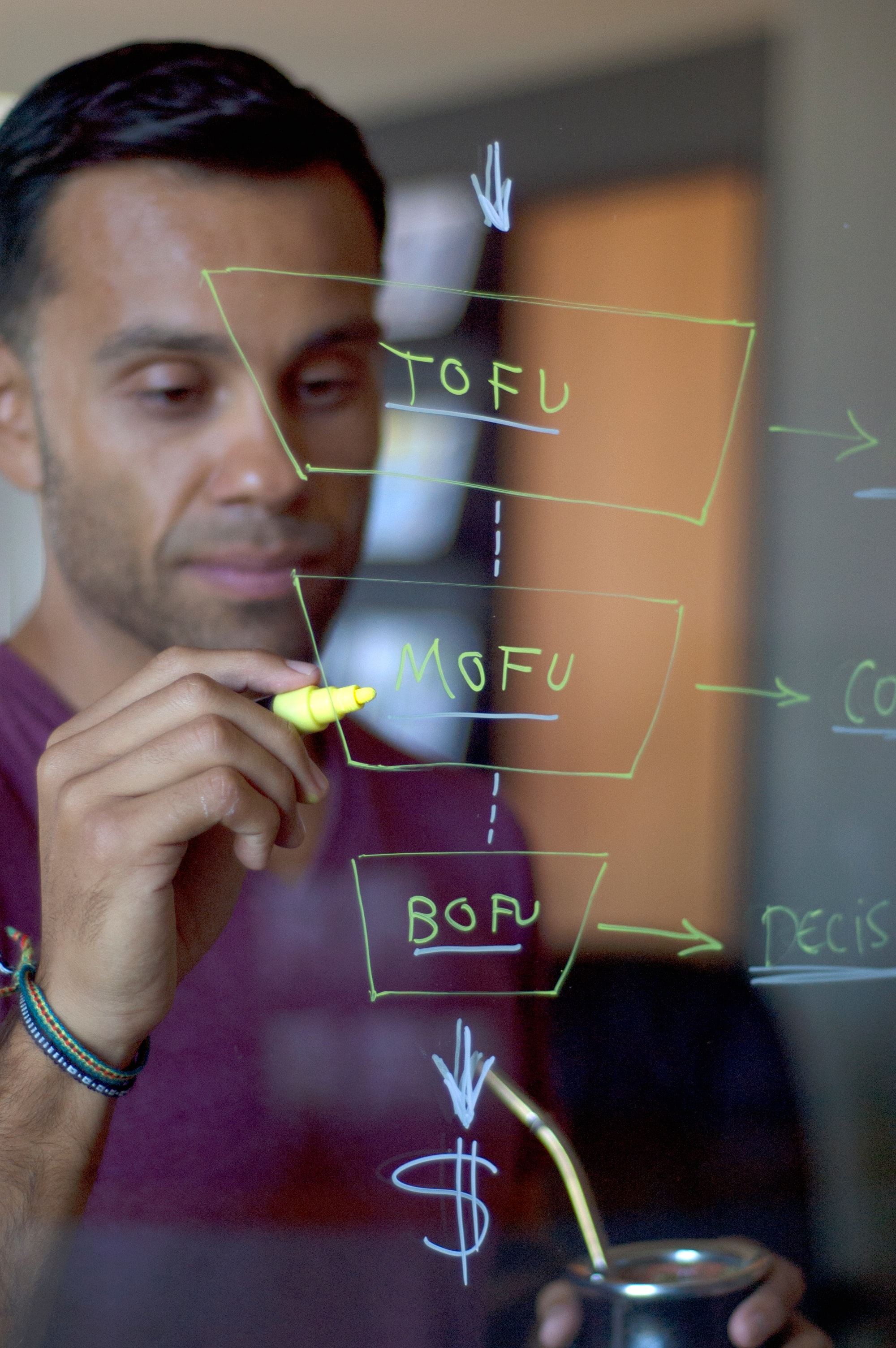Select your favourite apps to pair them with Gravitec using Zapier. This enables you to automate your push campaigns and communicate with your audience with ease.
Let’s see how you can set up workflows (Zaps) that will connect Gravitec with the most popular apps.
How to set up a Zap
If you’re new to Zapier, here is a brief guide for you to start.
- Sign up here.
- Click Create Zap to design your workflow.

- Choose the app and event that will trigger the future action.
 For example, you can choose RSS as an app and New item in Feed as an event. This means that the Zap will be started automatically each time when something new appears in your RSS Feed.
For example, you can choose RSS as an app and New item in Feed as an event. This means that the Zap will be started automatically each time when something new appears in your RSS Feed.
- Press Continue and add the action that you want to begin after the event is started. For instance, you might wish to send emails using Gmail after your new blog article is published in RSS Feed.

- Activate your Zap after you set up all the details needed to create it.
Gravitec workflows in Zapier
Use Gravitec in your Zaps to send push notifications whenever something happens in your apps. This way, your subscribers will get notifications about your best content.
Connect Gravitec with your Apps
Here is the list of the most popular ways to use Gravitec workflows.
- Trigger push notifications when you publish new posts on your WordPress website.

- Send notifications to alert subscribers about your new product on WooCommerce.

- Notify your web push subscribers about your new post/event on the Facebook Page/Group.

- Send notifications when your new Instagram post is published.

- Promote your new YouTube videos by connecting Gravitec with YouTube

- Trigger Gravitec push notifications for your new RSS items.

See more Gravitec integrations here.
Once you set up your workflow and the event is started, all of your push subscribers will receive Gravitec notifications.
If you don’t have a Gravitec account, you can create it here.
How to trigger push notifications by Gravitec.net
As an example we show how to create a Zap that triggers Gravitec.net push notifications when you publish an Instagram post.
- Click Create Zap in the dashboard
- Search for Instagram in the App event field
- Choose the trigger event such as New Media Posted in My Account and click Continue. You’ll need to sign in to your Instagram account.

- Choose Gravitec.net as an app for the triggered action and set up an event Send push notifications to your website users.

- Sign in to your Gravitec.net account

- Zapier will ask for API keys. Copy them from your Gravitec.net account settings and paste into required Zapier fields.


- Set up action. Enter text you want to send in a push notification, add an icon, the redirect URL, and fill in optional fields if needed.

- Test sending Gravitec notifications to ensure that your subscribers receive them. Then, turn on Zap.

From this moment, each time when a new video/photo appears on your Instagram account, your website subscribers will receive push notifications.
Learn more on how to notify subscribers about your new Youtube video.
Join us on Facebook and Twitter.
And contact us to book the Gravitec plan with a fixed price.