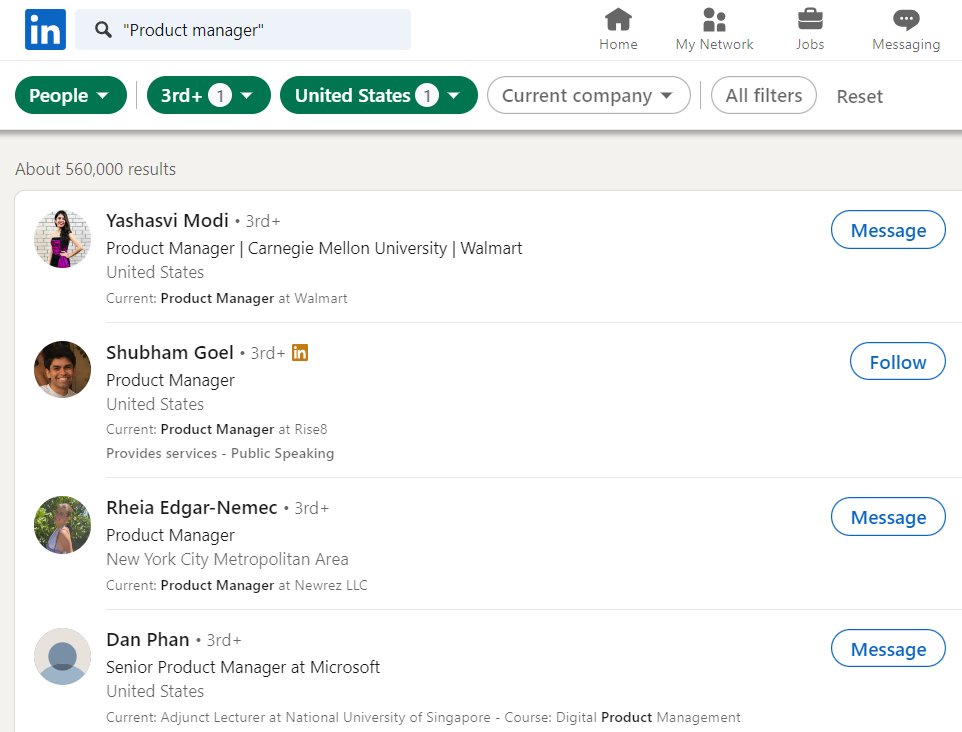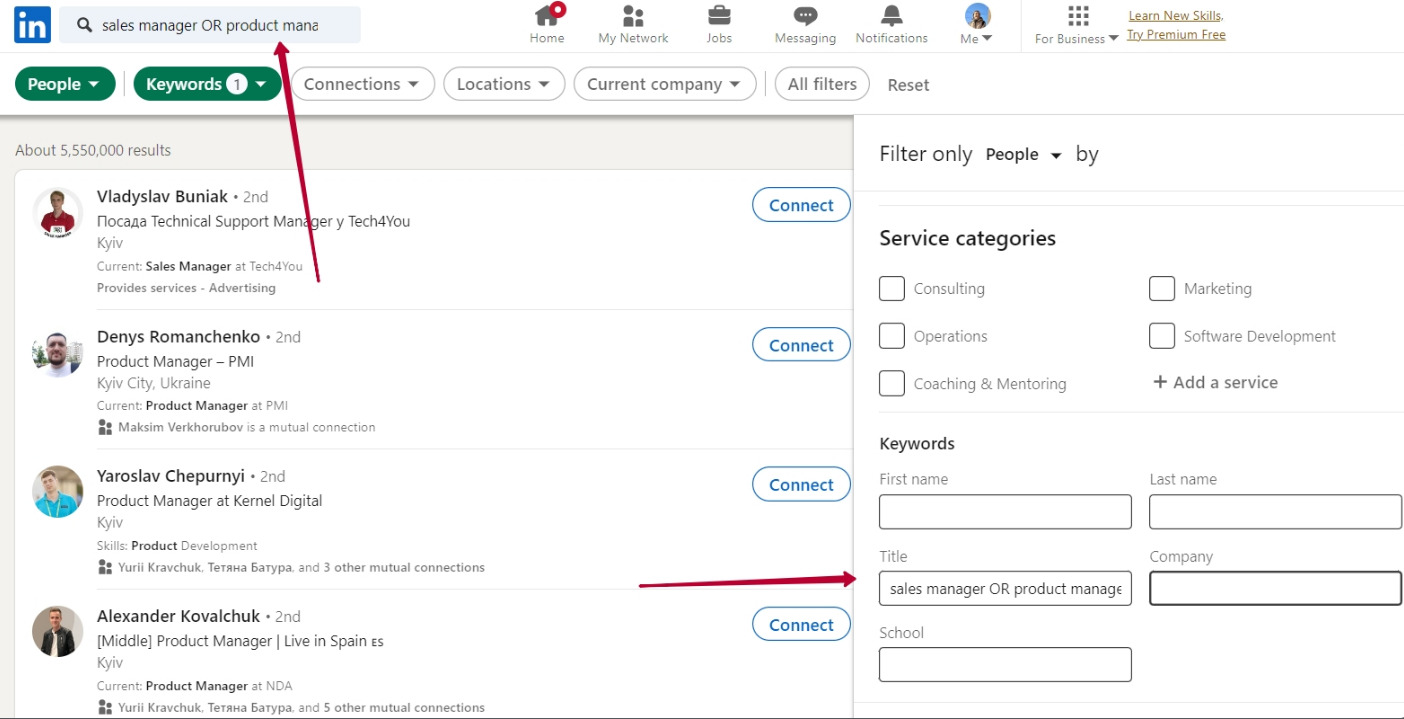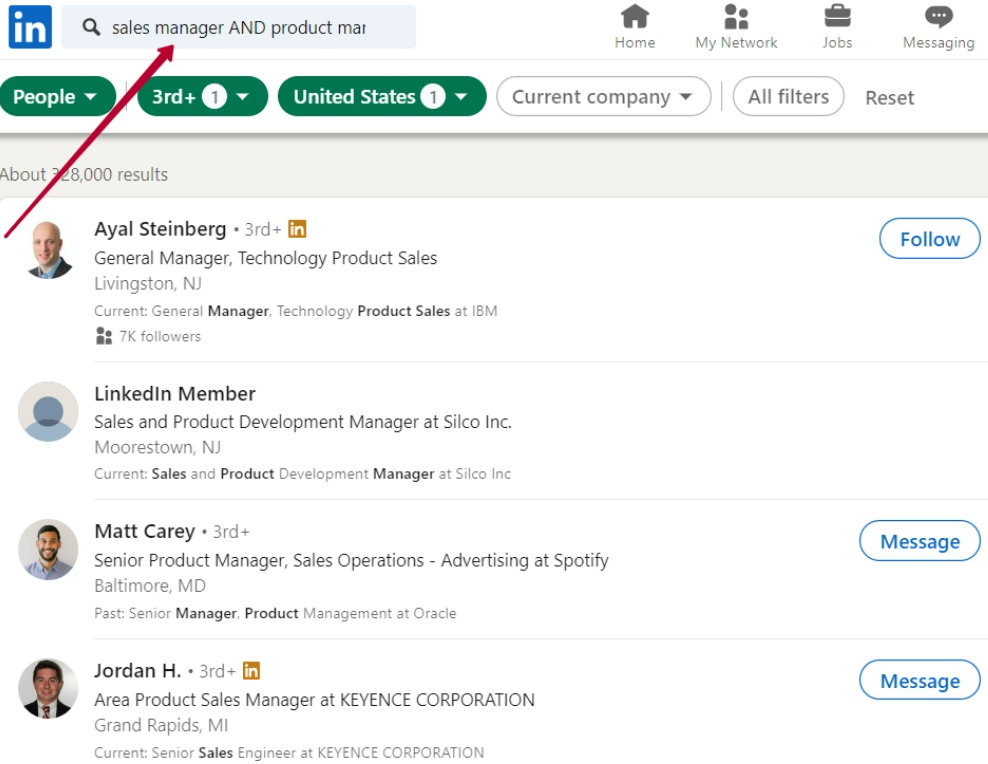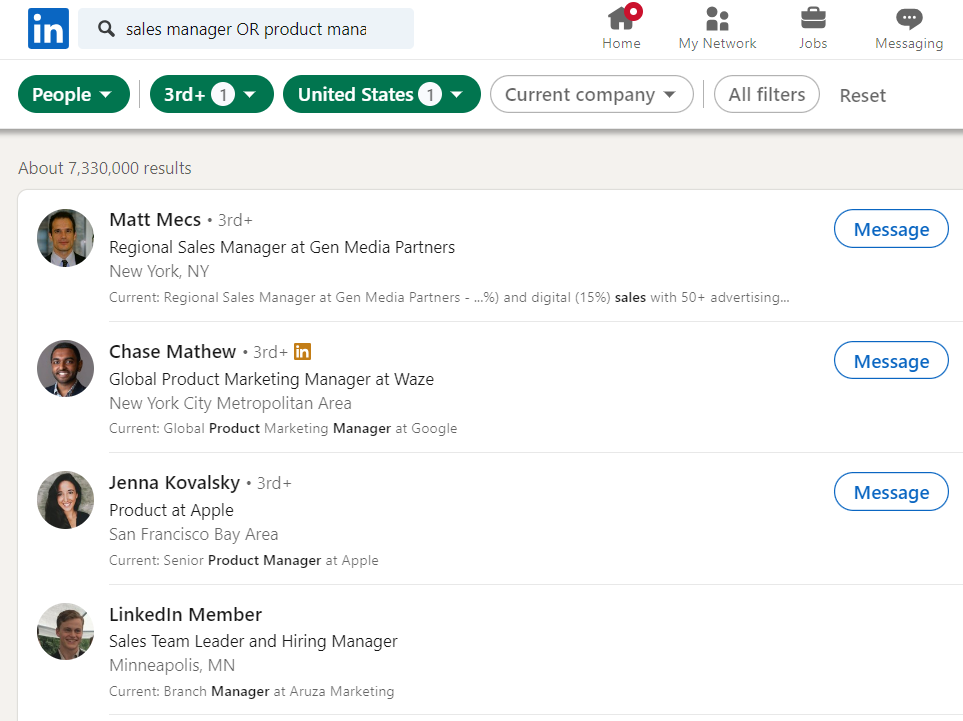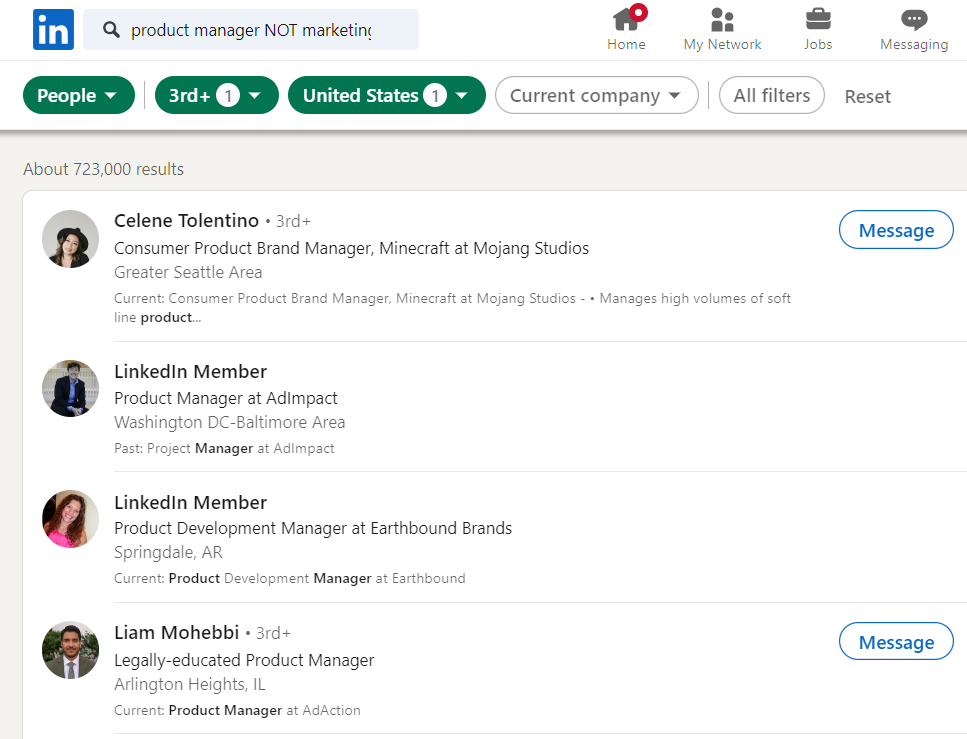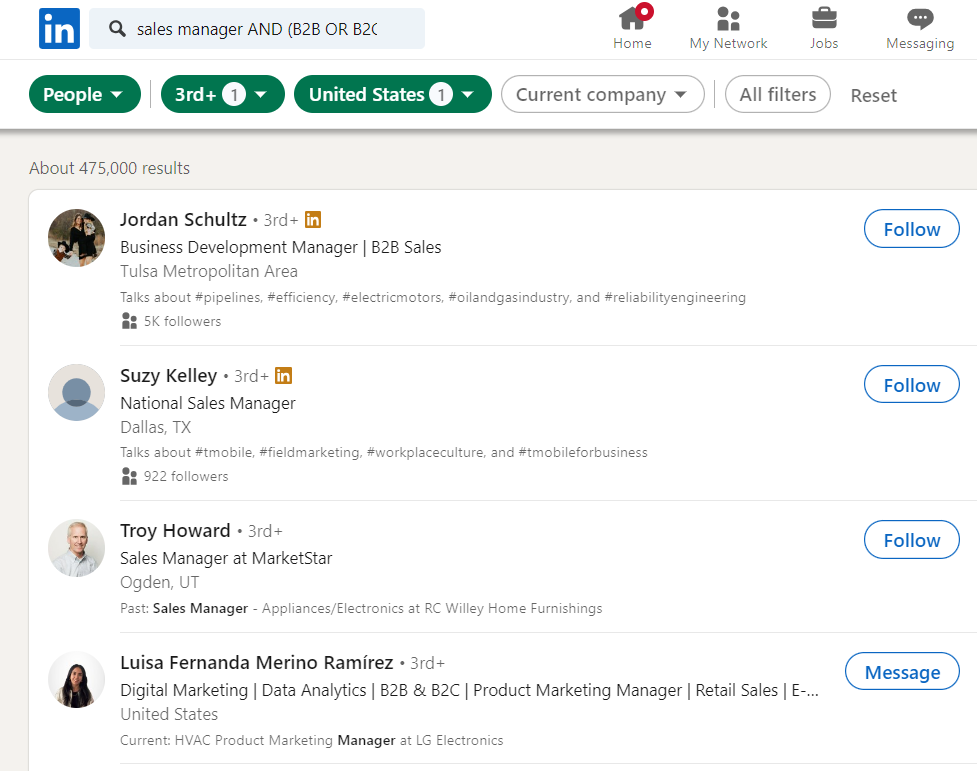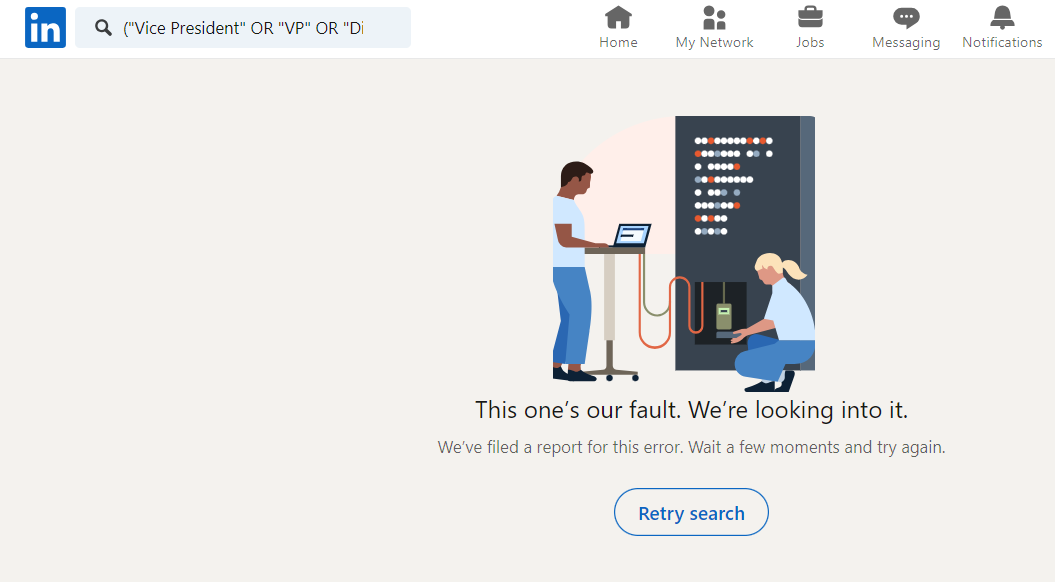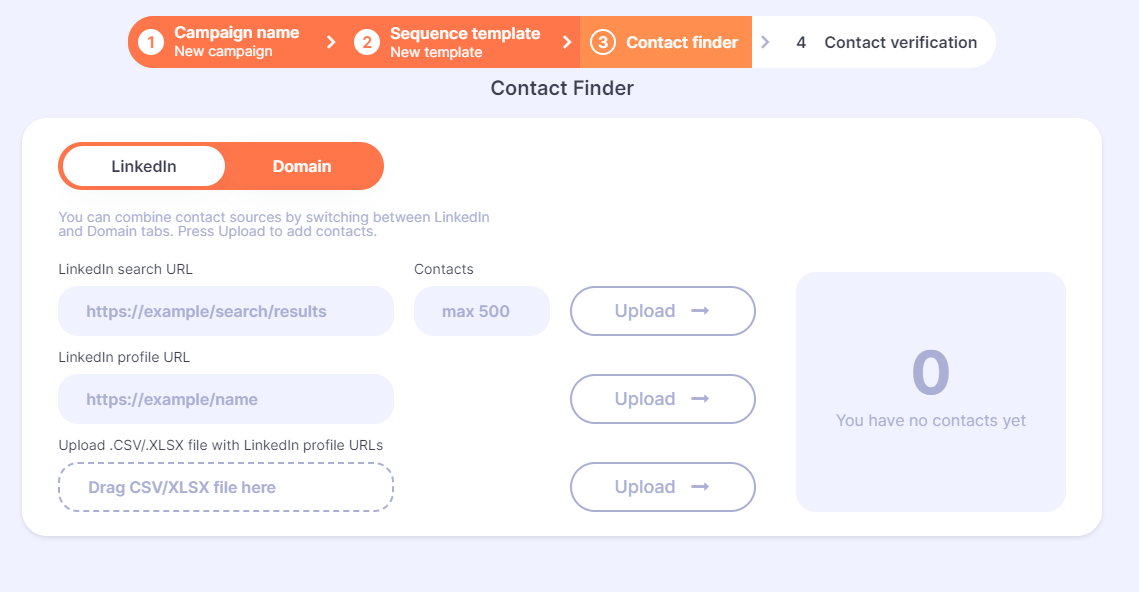If you need to fill in your LinkedIn contact list with qualified leads, try using a LinkedIn boolean search. It significantly increases your chances of reaching out to people who fit your criteria as an employee or a potential customer.
This article tells how to use boolean operators for your benefit.
What is LinkedIn Boolean Search?
Boolean search on LinkedIn refers to applying ‘AND’, ‘OR’, and ‘NOT’ operators and punctuations – parentheses and quotes – to keywords and phrases in the LinkedIn search panels.
Such expressions help expand or narrow down your search results. You can use them to find prospects, companies, potential employees, and new job opportunities.
This feature is available for any LinkedIn profile — Basic, Premium, Sales Navigator, and Recruiter. However, in premium accounts, you have more filters for search than that for free profiles.
What does a boolean search look like? Here is a simple example of a boolean expression. Say I need to find product managers for my outreach campaigns on LinkedIn. In this case, I would use the “product manager” expression that contains a boolean operator named quotation marks.
Let’s find out in more detail all the boolean operators and what they mean.
How to do boolean searches on LinkedIn
You can use five boolean operators to make expressions in LinkedIn searches. And they can be combined if needed to bring you better results.
- Quotation marks
- AND
- OR
- NOT
- Parenthesis
You can apply these boolean operators in any LinkedIn search field available in your account. For example, in the Basic LinkedIn profile, you have the main keyword search at the top of the page and five additional fields for keywords in the All Filters tab.
Expressions in the LinkedIn keyword search are applied to the whole pages or profiles, i.e., LinkedIn looks for matches in any field, like job position, experience, and education. To search for your query in a specific field use the relevant field in the additional keyword section.
Quotation Marks
Quoted searches are for finding exact phrases. If you want to find product managers only, you need quotation marks. Otherwise, LinkedIn will look for any combination of ‘product’ and ‘manager’ on pages that may lead to irrelevant results. We can conduct a simple experiment. In the above example we had 560,000 search results when we applied quotation marks. Now let’s use the same phrase without quotes.
As you can see, we have much more results, which means that we have found not only product managers but also people whose pages include both ‘manager’ or ‘product’ keywords in any combination.
Note that for applying this boolean operator, you need to use straight quotation marks (“). The LinkedIn system does not recognize curly quotation marks (“). Also, do not use stop words such as ‘by’, ‘in’, or ‘with’ in your quoted search, as these words have no meaning for the system.
AND searches
The ‘AND’ operator is equal to ‘+’, i.e., if we search ‘project manager AND sales manager’, LinkedIn will find all the matches for any combination of these two phrases. Note that the ‘+’ symbol is not supported by LinkedIn.
OR searches
If you want to expand your search even further, use ‘OR’ as it will make the system show one or more items from your list. For our product manager example, ‘product manager OR sales manager’ will find all the pages that include ‘product manager’, and ‘sales manager’, and their combinations. On the screenshot below, you can see that we have much more results than that for the ‘AND’ operator.
NOT searches
NOT excludes words or phrases from the search results. So if you use ‘product manager NOT marketing’, you will exclude from your list results with ‘marketing’, such as product marketing managers.
Parenthesis
Parenthesis allows combining different operators. For example, ‘sales manager AND (B2B OR B2C)’ will result in a list of profiles that include ‘sales manager B2B’ AND ‘sales manager B2C’.
Check out some additional technical stuff about boolean operator here.
LinkedIn boolean search not working
If you use complex boolean expressions in the Basic LinkedIn profile, you might have faced the following problem.
Probably, you need to simplify your request or upgrade your profile to a LinkedIn premium one.
Boolean search for sales on LinkedIn
Boolean search helps combine manual search queries with automatic tools for LinkedIn. This way, sales professionals can speed up their work without the quality loss of their contact lists.
What is the workflow of such an approach?
- Build your Ideal Customer Profile
The easiest way to do it is by creating a spreadsheet with industries, goals, and pain points of your ideal customers. Then, add a point with solutions to the pains that you offer with your product. This way, you will be able to search for the right people who make decisions about purchasing.
2. Examine profiles of your existing customers
Look through the profiles of your existing customers and note the most common job titles and industries.
3. Write a boolean expression based on your keywords.
You can do it outside LinkedIn first to not lose it. Try using ChatGPT to help you with this task. Don’t forget to include the list of relevant boolean operators and ask ChatGPT to act as a sales manager. It can expand your ideas for creating a great query.
4. Build your contact list and run an automatic outreach campaign.
At this stage, it is time to put the job in the hands of an automation tool like Impasto.io. Copy the URL of the search page you have got after applying your boolean expression. Then, paste it to the Impasto contact finder to automatically build a list with verified contacts. Once you get the list, add a sequence of prospecting messages relevant to your ideal customer profile. Start your campaign and wait for results.
5. Repeat as you get new data.
Once you have conducted your first boolean search and completed your outreach campaign, analyze the data and, based on the results, start a new search and campaign.
As a template for your boolean expression, try this one.
(Job Title Keywords) AND (Field Keywords) NOT (Non-decision makers)
For instance, it may look like this:
(“Chief Executive Officer” AND “Business Development Manager” AND “Operations Manager” AND “Chief Technology Officer”) AND (“IT” AND “Software development”) NOT (“Co-Founder” OR “Cofounder”).
If you want to start automating your prospecting campaigns, follow this link and book a free consultation on how to launch LinkedIn outreach campaign for your business.
Frequently asked questions
– Is LinkedIn Boolean search case sensitive?
No, you can use upper and lower case in the LinkedIn search.
– How do recruiters use Boolean search?
Try combining job titles, skills, and locations in your boolean search queries to find relevant candidates. It would be better to use a LinkedIn Recruiter profile for this purpose.